How do you check you’re playing the PS5 version of cross-gen games? Sony’s free PS4 to PS5 upgrade system is a great initiative for next-gen adopters, but it’s not always clear whether you’re playing a PlayStation 4 or PlayStation 5 game. As part of our PS5 guide, we’re going to explain how you can check you’re enjoying the right version. For more information, also refer to the following: How to Upgrade PS4 Games to PS5.
How to Check You're Playing the PS5 Version of Cross-Gen Games
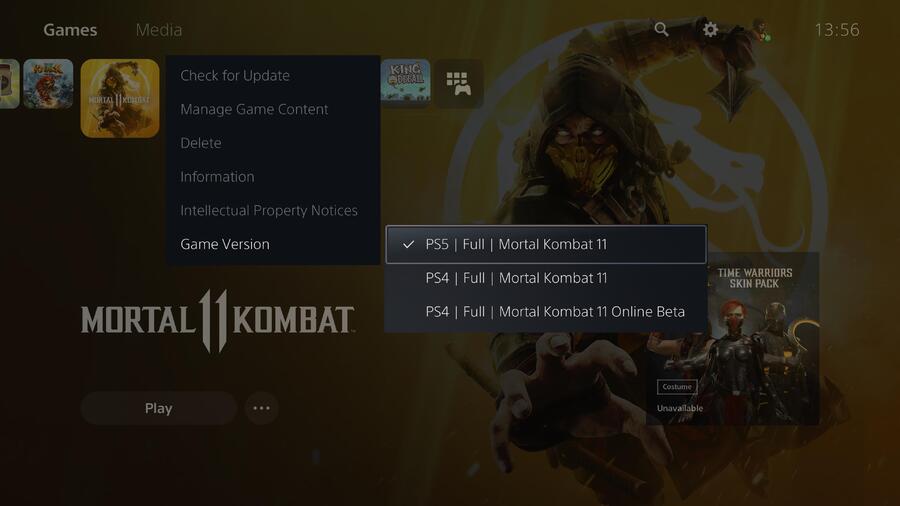
When you upgrade PS4 to PS5 or download a cross-gen game from the PS Store, you may end up with both versions installed on your console. The best way to check that you’re playing the PS5 edition is by finding the game icon on your system’s main menu, and pushing the Options button. Then select Game Version, and you’ll see all of the available versions of that game you can play. Make sure that you’ve got the PS5 version selected, and then you can be sure you’ll be playing the next-gen edition of that game.
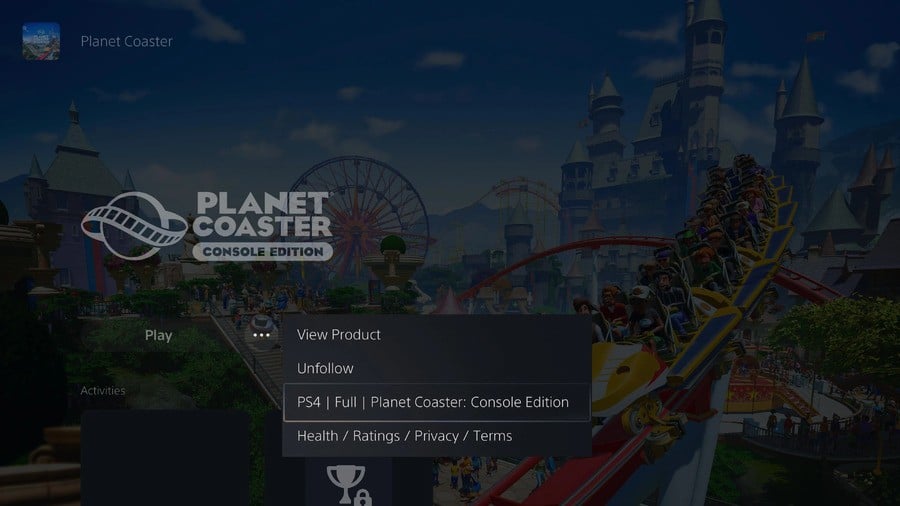
Another way to do this is to select the game from your Game Library, and then click the ellipsis next to the Play button. Here you can toggle between PS5 and PS4 versions. Make sure you’re on the hub page for the PS5 version and press Play to get started.
Subscribe to Push Square on YouTube166k
Have you checked you're playing the PS5 version of cross-gen games? Check out our PS5 guide for more information, and let us know in the comments section below.





Comments 1
What about this: https://twitter.com/classicgamernl/status/1332389030751821829 I can't upgrade on my PS5. I have 3 PS4 copy's of Miles Morales.
Show Comments
Leave A Comment
Hold on there, you need to login to post a comment...