Photo mode has finally been added to Stellar Blade as part of the game's anticipated v1.09 update. However, accessing the feature isn't immediately obvious, so we're here to steer you in the right direction as part of our Stellar Blade guide.
How Do You Unlock Photo Mode in Stellar Blade?

There are technically two different versions of photo mode in Stellar Blade:
- A traditional photo mode
- A selfie photo mode
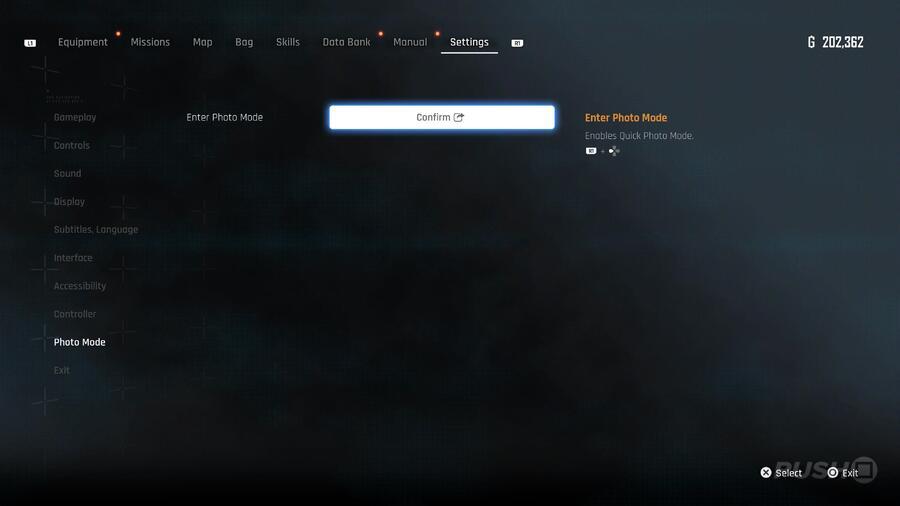
You can access the traditional photo mode from Settings > Photo Mode > Enter Photo Mode. Alternatively, you can press R1 + Left during gameplay.
To unlock the selfie photo mode, complete the following steps:
- Go to the Bulletin Board in Xion
- Accept the Photography Club request
- Follow the waypoint to the Memory Square
- Equip the camera by holding Down and selecting it
- Press Down to take a selfie in Memory Square
- Turn in the request at the Bulletin Board
Subscribe to Push Square on YouTube166k
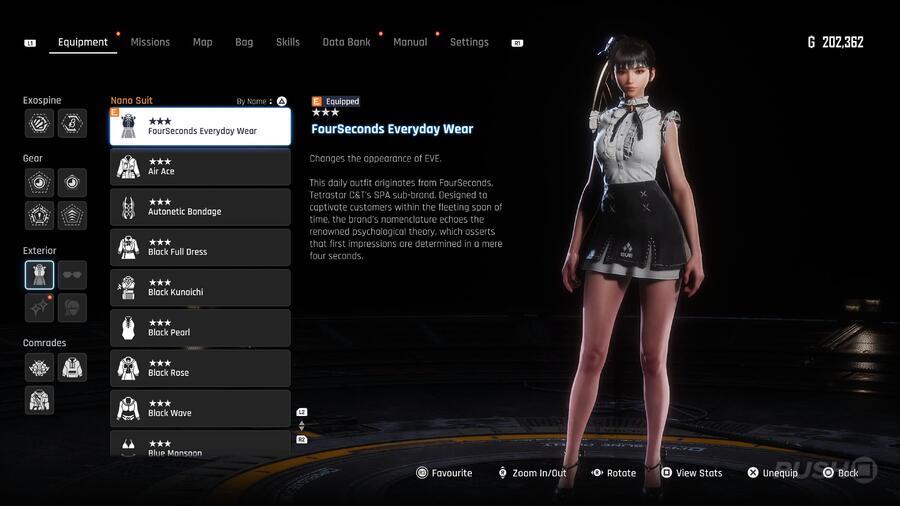
Completing the Photography Club request will unlock the FourSeconds Everyday Wear outfit and the camera.
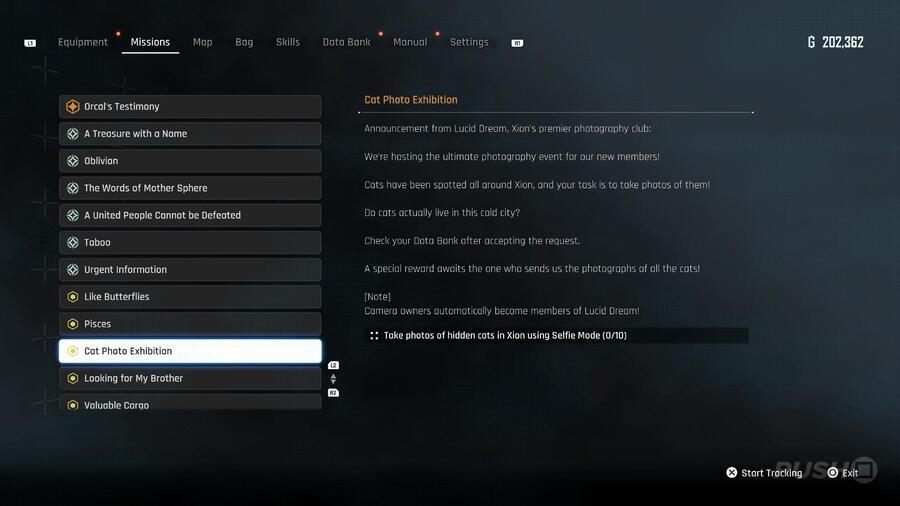
It'll also unlock the following requests:
Did you find this page on how to unlock photo mode in Stellar Blade helpful? Take some snaps and let us know in the comments section below.
PlayStation Buttons based on work by VictorPines, CC BY-SA 4.0, via Wikimedia Commons





Comments 0
Wow, no comments yet... why not be the first?
Leave A Comment
Hold on there, you need to login to post a comment...