Looking for how to take photos in Zenless Zone Zero, also known as ZZZ? Occasionally, characters that you encounter in HoYoverse's urban fantasy RPG will ask you to take photographs to complete quests. However, it's not always obvious how to use your in-game camera. On this page, as part of our Zenless Zone Zero guide, we're going to explain how to take photos.
How Do You Take Photos in Zenless Zone Zero?

- Zenless Zone Zero's camera can be accessed from the Quick Menu
As is the case in other HoYoverse games, Zenless Zone Zero has an in-game camera which can be used to take photos, either for fun or to complete specific quests.
Subscribe to Push Square on YouTube166k
If you're not sure how to use the camera, here's what you need to do:
- Press L1 to bring up the Quick Menu
- Select the Camera icon
- Line up your photo and press Cross/X to take a snap
If you can't see the Camera icon on your Quick Menu, it's possible you may have accidentally adjusted it at some point. To get it back, follow these steps:
- Press the button and select Options
- Select Input > Quick Menu Settings
- Make sure the Camera has an assigned spot on the Quick Menu
How Do You Export Photos in Zenless Zone Zero?
- Saving your photos in Zenless Zone Zero will add them to the Media Gallery on PS5
If you want to export your photos in Zenless Zone Zero, all you really need to do is save them. After taking a photo, press the Square button and a confirmation prompt will appear. You'll find any saved images in your PS5's Media Gallery, and from there you can then copy them to a USB stick or upload them to the official PS App for sharing.
Can You Edit Photos in Zenless Zone Zero?
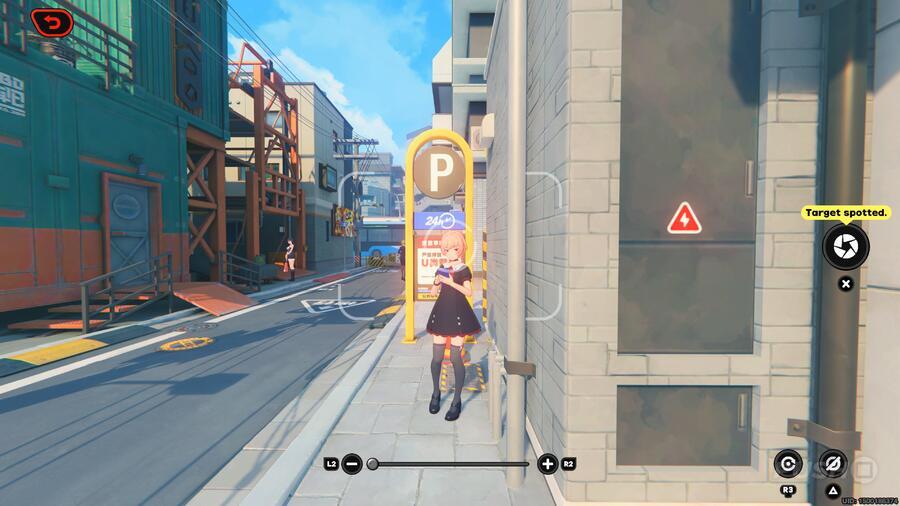
- There are no photo editing options in Zenless Zone Zero right now
Unlike in Honkai: Star Rail, there's currently no way to edit your photos with filters or overlays. It's possible the game may be updated in the future to add this functionality, but right now, what you see is what you get.
Did this page help you understand how to take photos in Zenless Zone Zero? Take a look at our Zenless Zone Zero guide, and let us know in the comments section below.
PlayStation Buttons based on work by VictorPines, CC BY-SA 4.0, via Wikimedia Commons





Comments 0
Wow, no comments yet... why not be the first?
Leave A Comment
Hold on there, you need to login to post a comment...