How do you download and install mods on PS4 in Fallout 4? After what feels like an age of waiting, mod support has finally arrived for Fallout 4 on PS4. All that you need in order to get started is download the game's latest patch, which adds mod functionality to the release. Once you've got that, you'll be able to hop into the title's new mod section via the main menu, where you'll be free to pick and choose which mods you want to download and install.
It's a reasonably simple process, but just in case you need some guidance, we've crafted this quick guide on how to get the job done. We'll talk you through the act of enabling your chosen mods step by step, and we've even included screenshots to help you on your way.
How Do You Download and Install Fallout 4 Mods on PS4?
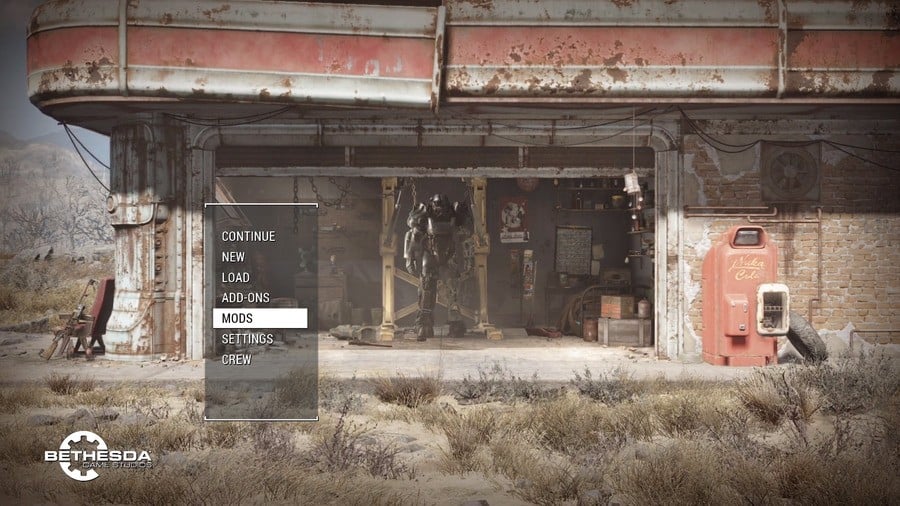
With the latest update installed, there should be a new option on Fallout 4's main menu titled 'Mods'. Hit X on it and you should be shown either a log in screen or a brief loading screen. If you're met with the former, you'll have to sign in using your Bethesda account. If you don't have one, you can create one over on bethesda.net.
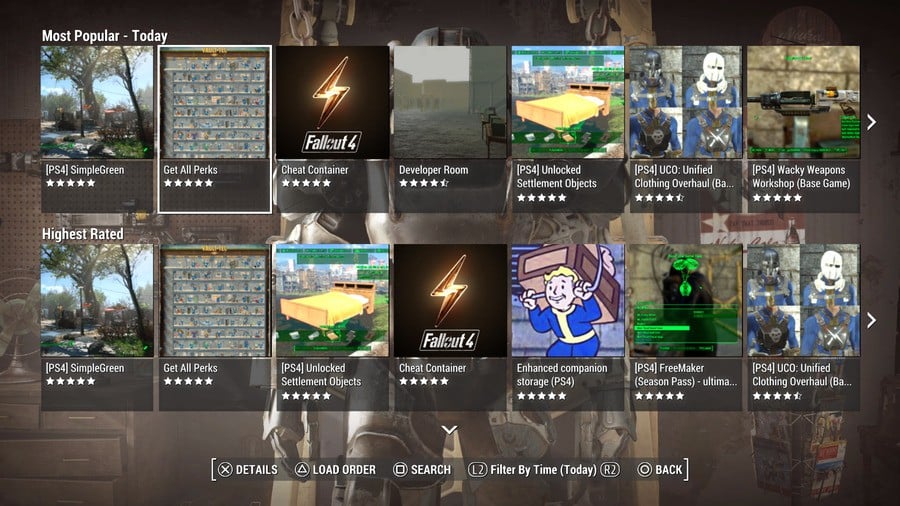
Getting to Know the Main Mod Screen
Once you're logged in, you should be seeing the main mod screen, which features rows of available mods that users have uploaded. Mods are sorted into categories such as Most Popular and Highest Rated. Note that you can also filter which mods are shown by pressing L2.
When you've found a mod that tickles your fancy, simply highlight it, press X, and you'll be taken to that particular mod's page.
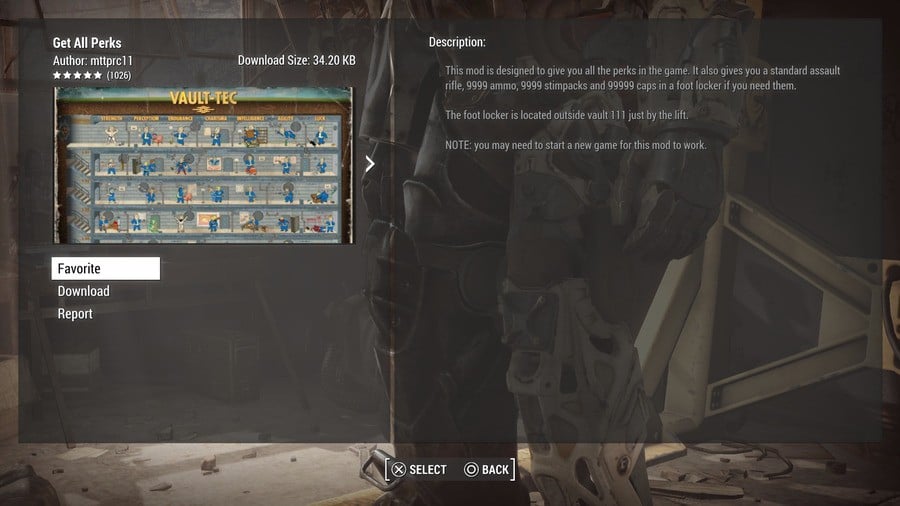
Download Your Chosen Mod
Your chosen mod's page will be split into two sections. On the left you can see the mod's name, its author, its download size, a picture, and three options. On the right, you can find a description of the mod that's been written by either the creator or uploader.
The three options on the left are the important part here. There's Favorite, Download, and Report. Favorite allows you to keep an eye on the mod, adding it to a handy list, and Report lets you flag a mod that may cause technical issues or may contain questionable content.
Obviously, Download is the option that you'll want to select if you're looking to add this mod to your game. Once you've hit Download, the mod will start downloading. Depending on the file size, this could take anywhere from a few seconds to a couple of minutes or so, unless it's an especially large mod.
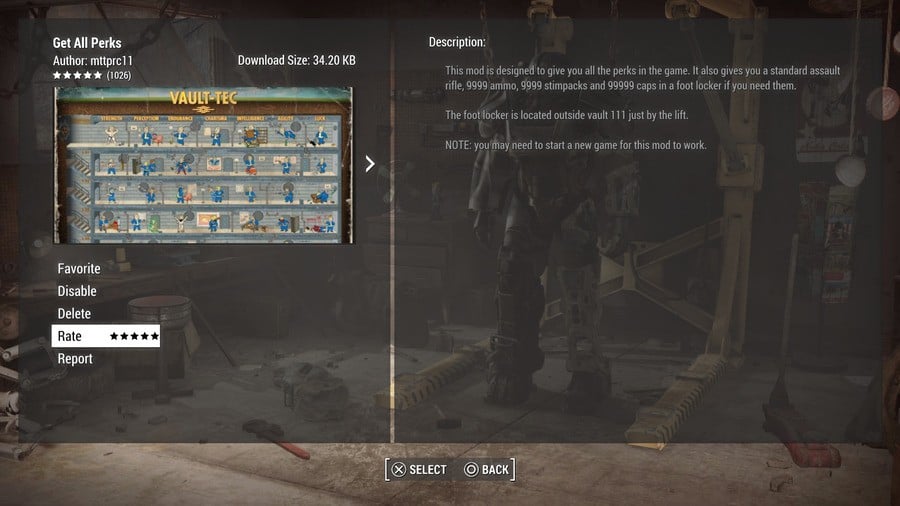
Using the Mod Page
After your chosen mod has been downloaded, there should be five options instead of three on the left side of the mod page. The new options include Disable, Delete, and Rate.
Disable stops that mod from working until you enable it again. Delete removes the mod from your game entirely until you decide to download it again. Rate allows you to give the mod a rating out of five stars. If you find yourself liking the mod, be sure to come back to the page and leave a positive rating, as this helps other users find the best mods while also showing your support to its creator.
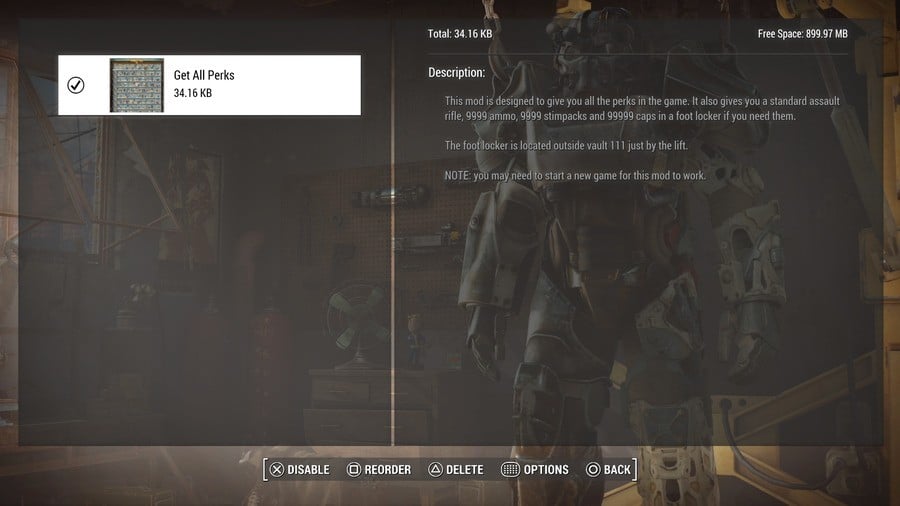
Load Order
When you've downloaded your mod and return to the main mod menu, hit triangle to go to the load order screen. Again, this screen is split into two parts. On the left is a list of all the mods that you've downloaded. On the right, you can see how much space each mod takes up, and how much space you've got left. It's worth noting that on the PS4, you can only install up to 1GB worth of mods.
The load order screen is the best way to keep track of which mods you have installed. You can also disable, delete, and reorder them to your liking.
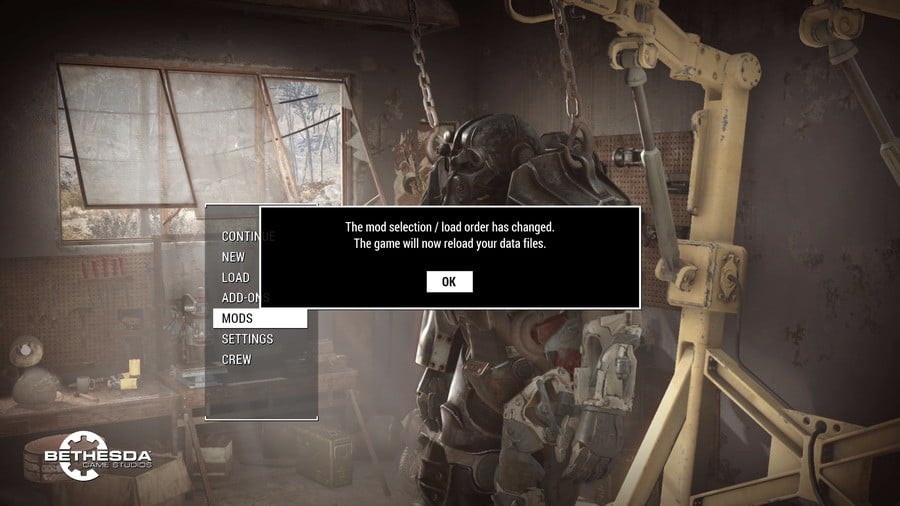
Done and Dusted
Once you're happy with your mod selection, head out of the mod menus and return to Fallout 4's main menu. If you've done everything correctly, you should be greeted with a message box which reads "The mod selection/ load order has changed. The game will now reload your data files." Hit OK, and the game will restart after a brief loading period.
When that's over, you should be good to go once you've started a new game or loaded up a save file.
Did you find our guide covering how to download and install mods on PS4 in Fallout 4 useful? Check out our Fallout 4 guide for more information.





Comments 6
Why they block thropies?
@AlejandroMora - Because of the cheat Mod's like "Unlock all perks".
With the amount of time I put in to my original game and also the technical issues I had with mods on skyrim, I will be starting a new game from fresh with fallout mods. What a shame 😜
The mods seem pretty barebones. I'll wait for better ones to come up before re-installing my game
Kinda sucks that its not up yet for us Region 3 people...Perhaps by next week Bethesda might remember that Asia exists.
I downloaded the crafting mod that puts 10k or was it 60k (either way a lot) of each component needed to build in a tool box next to each settlements crafting station. Now I don't have to hunt for circuitry! I can save my carrying space for weapons. It is more of a convenience mod. Losing trophies does not matter to me. Nice to have the options. I am intreaged by the Jet pack mod, but I don't have the Nuka World dlc yet.
Show Comments
Leave A Comment
Hold on there, you need to login to post a comment...