PlayStation 5 has been here for a year, but if you were lucky enough to find PS5 stock and got a spangly new console for Christmas, you may be feeling a little overwhelmed right now. Obviously, you’ve been waiting patiently for the new-gen platform, but with so much on offer out of the box, you may be wondering where to start. Firstly, we recommend you check out our PS5 review and our PS5 guide for much more about the format and its features. Secondly, be sure to update your system software in Settings > System > System Software > System Software Update and Settings > Update System Software. Then, once you’re done, here’s our tips to getting started with Sony’s new system, with 10 things you should do first.
Subscribe to Push Square on YouTube166k
Transfer Your Data from PS4 to PS5
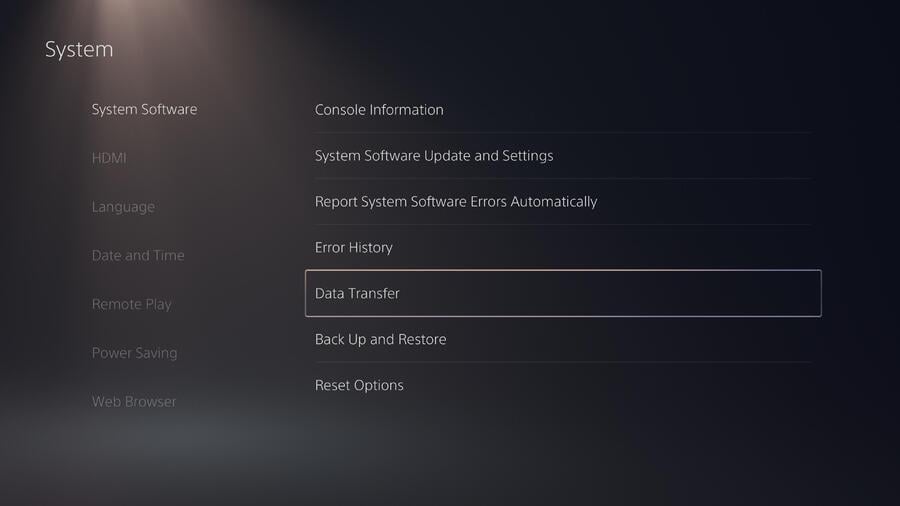
If you’ve already got a PlayStation 4 or PS4 Pro, then you may have content installed on your hard drive that you’ll want to bring with you. Whether it’s games or save files (See Also: How to Transfer PS4 Saves to PS5), we recommend running a Data Transfer. To do this, you’ll need your PS4 or PS4 Pro to be turned on and connected to either Wi-Fi or an ethernet cable. Then, go to Settings > System > System Transfer > Data Transfer and follow the on-screen prompts. Depending on how much data you’re transferring, this may take a while – but don’t worry, as you can run the transfer in the background. Maybe it’s time to play some games?
Don’t Ignore Astro’s Playroom

Astro’s Playroom is pre-installed on every console at launch, but don’t delete it just yet. We really recommend you play this game first and foremost, as it illustrates all of the capabilities of the DualSense controller. More importantly, this is just a really fun experience, as we outlined in our 9/10 Astro’s Playroom PS5 review. If you get hooked, then you might consider going for the Platinum Trophy, and our Astro’s Playroom guide can help you with that.
Add an SSD or Connect an External HDD
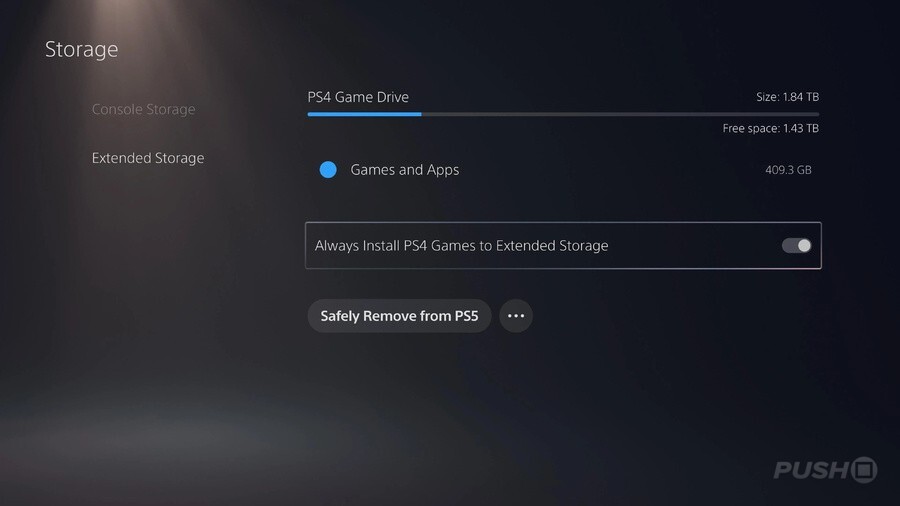
If you’re planning to play a lot of games on your PS5, then we strongly recommend considering one of the Best PS5 SSDs for new-gen games and connecting an external HDD for PS4 ones. If you’re already using an external HDD with your PS4 or PS4 Pro, then you can just plug it in and carry on where you left off. If you’ve got a new external HDD, then you’ll need to follow some short but uncomplicated steps to get it setup. You can learn more through here: How to Use an External HDD on PS5. Remember, you can't play native PS5 games on an external HDD, so you'll need an SSD for that. For more information on compatible SSDs and how to install one, refer to the following link: PS5 SSD: How to Install a Compatible M.2 NVMe SSD and Expand Your Storage.
Browse the PS Plus Collection
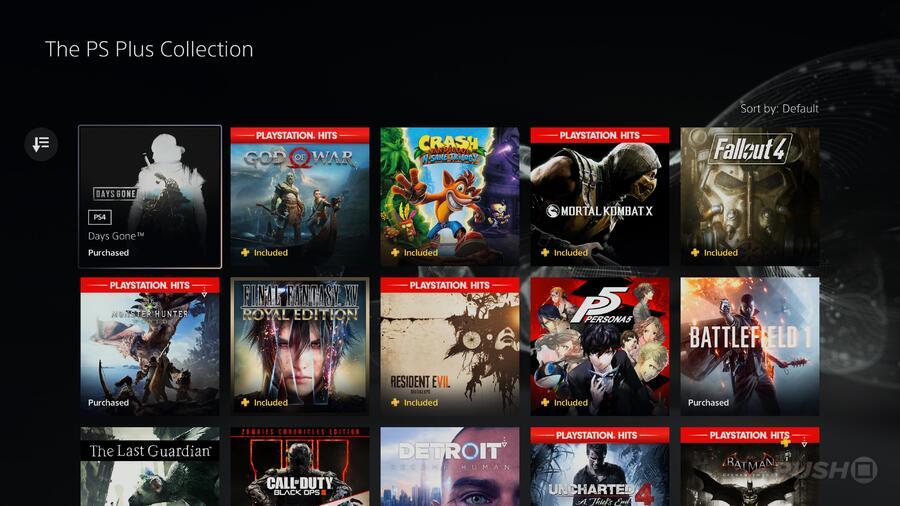
With your PS5 storage space significantly expanded, and your PS4 titles installing to an external HDD, then now’s the time to expand your collection of PS5 backwards compatible games. And what better way than browsing the PS Plus Collection? This new perk for PS Plus subscribers includes some of the PlayStation 4’s best-ever games, including God of War and Monster Hunter: World. Some of these titles, like Days Gone, have even been updated to perform better on Sony’s new hardware, thanks to PS5 Game Boost. You can find a full list of All PS Plus Collection Games on PS5 through the link, so have a browse and be sure to add some to your library. Oh, and don’t forget to download your free copy of Bugsnax while you’re there!
Add Some Games to Your PS Store Wishlist
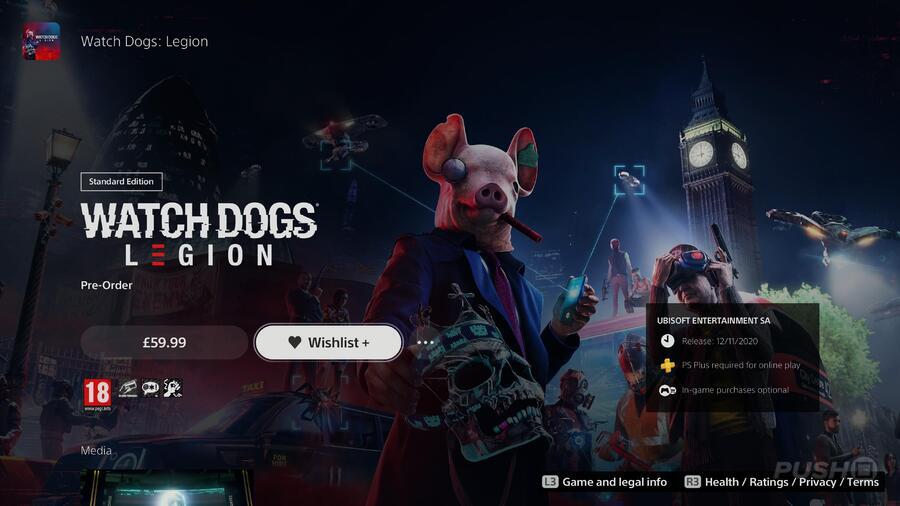
The new PS Store is a revelation on PS5 compared to the one on the PS4, as it’s part of the system software and thus integrated into everything you do on the console. It’s also packing some neat new features, like Wishlists. We know that you’ve got lots to be getting on with on your spangly new console right now, but there’s always time to have a look what’s on the horizon. Add a title or two to your Wishlist, and you’ll be updated about it whenever there’s news.
Setup 3D Audio

3D audio is one of the flagship new features of the PS5, and while it doesn’t require too much setup, you’ll want to ensure that you’re enjoying it to its full potential. Don’t worry if you’ve not got an expensive headset, as you can use traditional earbuds, and you can find out how to connect those to your DualSense controller through here: How to Use Headphones and Earbuds with PS5 and PS4 Controller. Next, you’ll want to head to Settings > Sound > Audio Output and ensure 3D audio is enabled. Spend a moment to Adjust 3D Audio Profile, too, so you can ensure that the experience is calibrated to your ears. You’ll find more information through here: How to Enable 3D Audio on PS5.
Turn on Remote Play
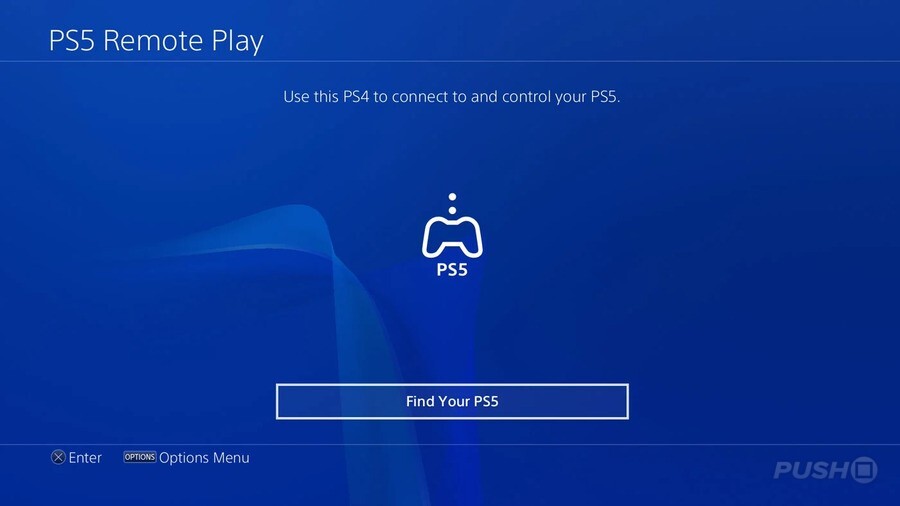
There’s no doubt you’re going to hog the television today, but what about tomorrow and the rest of the weekend? It’s good to have a backup plan, and that’s where Remote Play comes in. With this feature, you can stream your PS5 console to a variety of different devices, including a PC, smartphone, and even a PS4. To begin the setup process, head to System > Remote Play > Enable Remote Play. You can find out a little more about how all this works through here: How to Remote Play the PS5.
Adjust Your Power Saving Settings
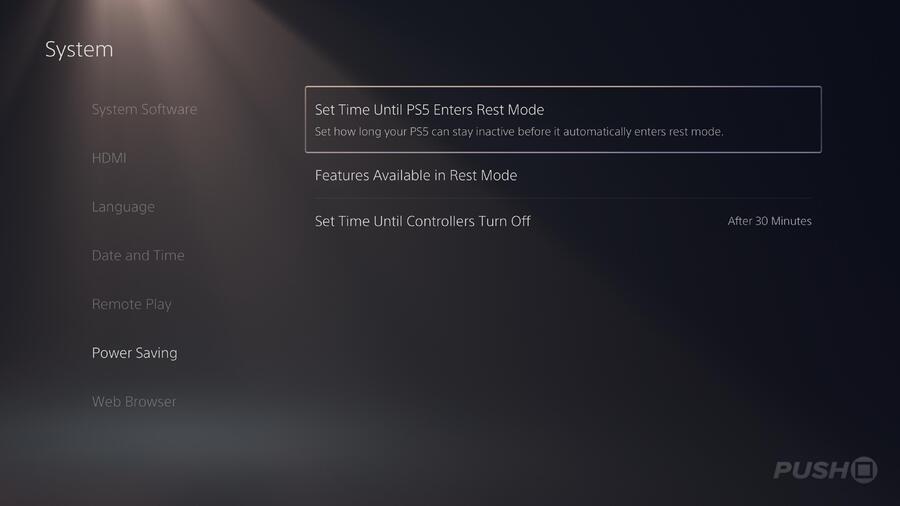
You’ll know best how you plan to use your PS5, and so it’s worth looking at your Power Saving settings and adjusting them to your needs. We’re all more energy conscious these days, so we recommend finding the settings that maximise the way you want to play while conserving as much power as possible. To adjust these settings, simply go to Settings > System > Power Saving and have a poke around until you find a configuration you’re comfortable with.
Shock Yourself with Your PS4 Playtimes
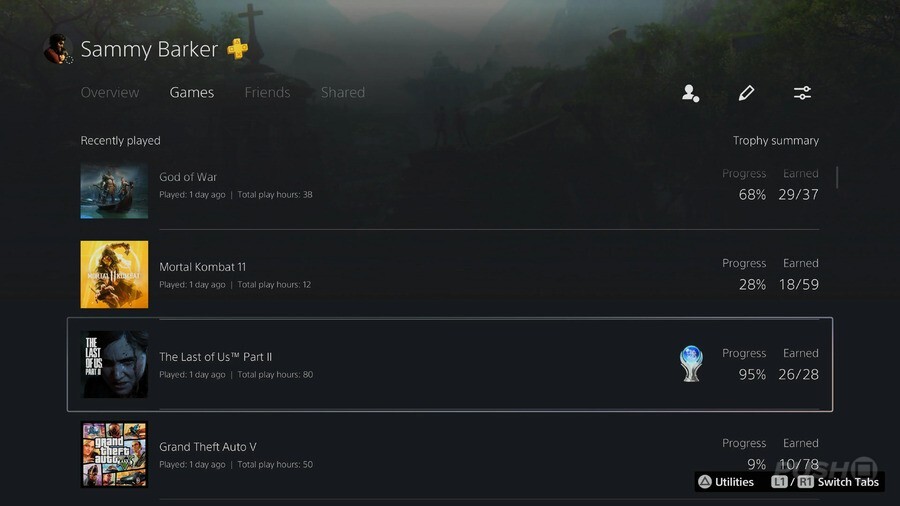
Sony has quietly implemented a playtime tracker on PS5, and the results may surprise you. This feature pulls in historic data, so you’ll be able to see how long you’ve spent with PS4 games, too. All you need to do to find is to tap the PlayStation button to bring up the Control Centre, and select your avatar. Then go to Profile > Games and start browsing through your wall of shame.
Enjoy Your PS5

Most importantly, whatever you choose to do, have fun with your new PS5 console. It’s been an unprecedently bad couple of years for all of us, but to have awesome new consoles and so many great games to play is remarkable, and speaks to the endeavour of the entertainers who’ve brought them to us in difficult circumstances.
What will you be doing with your PS5 this Christmas? What games will you be playing first? Which features are you most excited about experiencing? Prove that play has no limits in the comments section below.





Comments 91
First thing to do is to screw on the stand!
Congrats to all with a shiny new PS5! I haven't been compelled to get one yet, but I know the extreme joy of re-discovering all of your old games with shiny new souped-up settings (every time I've upgraded my PC), so that's what I'm most excited about!
@thefourfoldroot That's a very good shout. Don't forget to attach that stand, folks!
Just reading through Reddit and there has been a small number of bricks. Seem to be commonly linked to external HDDs, PS4 game transfers and rest mode.
The unofficial help section recommends to not connect a external HDD at this moment in time.
11. If you're in Europe, cry
@thefourfoldroot
Thank the Lord Sony made the stand an option, unlike the XSX. That thing is ugly!
Can you sort your games list by playtime?
Well my copies of Miles Morales and Demon's Souls arrived today, so I'll just have to look longingly at them until the 19th!
Of course I did double check to make sure the discs were in tact. Also, turned the Spiderman sleeve around; that's some really nice box art.
@Thesnipergecko I don't believe so, but something they could add.
@CJM I’m right there with you, I have a second controller, headset, charger stand, Godfall, Sackboy and Miles Morales... no console until the 18th. Oh well, at least I’m getting one.
I would never have gotten one if Sony didn't offer me one. I had no interest in playing the browser refresh game. Should be here any minute now.
@get2sammyb with regards to the headset is it easy enough to use the Gold set from PS4? I have to use a dongle on the Pro will it still plug into the PS5?
I want the Pulse headset but it is still out of stock.
Staggered released dates suck.
1-10. Don't play it.
I got the idea from the review that using the external HD with PS4 games would also boast load times and frame rates, but I guess I was dumb since it doesn't make much sense to work that way...
@Mostik Yep, plug and play!
@AFCC It will improve framerates and resolution, etc. Just no impact to loading times!
@Odium Yeah, very much a case of all dressed up and nowhere to go!
Still, consider myself lucky to have got a preorder at all (here’s hoping it arrives on time!)
@CJM cheers to that!!! Happy gaming.
Si im guessing you can still use an external SSD with ps5 to load ps4 games on, thus improving the load times just like installing one in to a ps4
@CJM Yeah I’m in the same boat lol. I’ll pick up Demon’s Souls at Fred Meyers tonight after work and Black Ops tomorrow. Then just the waiting game. Who knows maybe Fed Ex will be ahead of time with those shipments; it’s happened to me before.
How about configuring display settings?
I always like to do the rice test first when I get new hardware.
1. dunk it in water.
2. put in rice.
3. check performance after 28 hours.
Should get a couple of TFLOPS extra out of it this way.
@get2sammyb Thanks, Sammy!
Guess I'll install Ghost of Tsushima on the SSD
@JimbobLink It's part of the setup process!
I got one guys!!! I got one!!!!! Woooohooooo
Number 11 take your console for a picnic like in the headline picture 😅
Question. Does the data transfer also move over your saves? Or do you still have to upload them to the cloud?
so... does anyone know if an external ssd makes a big difference when playing PS4 games from it on a PS5?
If I did say what the first thing I would do to my SEXY New PS5 then I would probably get banned from the Internet for LIFE ;-o
Step 0: Curl up into a ball and cry because Amazon (Canada) is holding my PS5 hostage in their warehouse and it shows that it hasn’t shipped yet
Was waiting outside the store to pick up my ps5 preorder when I got a message from my isp informing me our internet was out. It's always the things you don't expect....
Hey @get2sammyb, can you link any headphones via Bluetooth?
1st step is to actually aquire the mythical PS5.
It may as well be a sasquatch, because it appears ill never see one. 🙄
First thing to do is turn off record a trophy. Those little videos the PS5 records when you get a trophy add up to a lot of space taken on your precious SSD.
"Shock Yourself with Your PS4 Playtimes" - You're damn right... 1625 in Overwatch. 881 in GT Sport. 780 in Resogun
Settings. Demon souls
I have a Monzo pot set up for it - as soon as it ticks over £450 I'll buy a PS5 + Cyberpunk. Currently at £4.72 so just over 1% there folks!
Will stuff like the wishlist and logged playtime ever be added to either the internet browser, PS App or PS4?
@AJDarkstar In the Sony FAQ Blog it's states, only one external drive.
@Kidfunkadelic83 Down to price and storage, I picked up the Samsung T5 1TB in the sales £130, moved all my games from PS4 Pro to it. It's definitely faster than the internal HDD.
What's missing from the list? Get a Dbrand cover for the middle and protect that shiny center.
@AJDarkstar Agreed not being able to have multiple USB drives is a real disappointment. As is not being able to back up PS5 games to external drives. I currently have a 4TB HDD and would have loved to supplement it with a smaller USB SSD or NVME in an enclosure.
Also waiting for the DF external hard drive guide as they did for XSX before deciding. E.g. an SSD with series X is basically the same speed for back compat as an Internal SSD. Will it be the same for PS5? (Probably)
If sony don’t allow it will be waiting on announcement of NVME expansion compatibility.
If I’m honest Backwards compatibility loading times on both systems don’t wow me.
Now don’t get me wrong, an average of 2-3x on XSX and 2-2.5x on PS5 is nothing to sniff at, and a really good QoL improvement, but I was also hoping for a little more. (Still around a minute for red dead, etc.) It seems neither system take advantage of the ‘velocity architecture’ or PS equivalent.
The good news going forward, for PS5 games at least, is load times are virtually eliminated.
On external drives : I remember you saying you got a bargain on the Sabrent Rocket nvme for PS5. As I said then and again now, I’m still waiting on the digital foundry, or similar, tests to see if it makes any difference but the fact you can’t have multiple drives is a big blow.
A 1tb or 2tb ssd/nvme to ADD to a larger HDD is feasible. Whereas as 4tb+ ssd/nvme to REPLACE the HDD isn’t.
It’s absolutely baffling to me that they haven’t accounted for this, especially considering the people who will be affected most are the vocal hard core audience (i.e. it’s free bad press). Add to that not being able to cold store PS5 games is a large oversight on their part one I hope they rectify and soon. Not counting my chicken on it though.
Guess I'll be learning some things for when I eventually get the console...possibly some time next year...until then, I'll stock up on a few games for it, an extra controller and a new external for it. Hey, at least when I get it, I'll have some things to do on it!!!
1st thing ... put it on ebay and make £300 and wait for them to release some games with next-gen graphics
For all those lucky enough to get a PS5 today for the first time, I DO NOT recommend using an external hard drive! Of course mileage may vary, but I haven’t plugged mine in yet, but knowing others who have used them are reporting issues with rest mode, crashing, and download issues.
Of course most will blow this off but I’ve been enjoying my PS5 for a week now and it runs flawless
pfft the first thing you should do is look at your copy of demon souls with no console to play it on.
Look on ebay uk £850 - £1500 are the going prices they have even taken a photo of the amazon box to game shopping bag they got the console in. Bought just to sell .... meh ... pfft how could you buy one machine to sell and only to sell ... meh pfft meh roar.
Curious to hear everyone’s most played game/hours played.
Mine is Call of Duty: Modern warfare at 449 hours with Fallout 4 as a close second at 437 hours.
Enjoy your new consoles people, I'm here trying my best not to get one early this time like every other console, I'm trying to wait till they release a slim version or pro version this time
"Games journalists": "Hmmm now let me see what needs to be set up here"
Actual gamers: "Right lemme see what [insert killer PS4 game] looks like on THIS!!!"
😏
The improved quality of Remote Play on PS5 is a godsend! I've been playing all week on my iPhone XR because my lady is on break (and hogging the TV!), and the quality is pretty astounding. Been playing Ni No Kuni and it works near flawlessly. Even had some success playing Demon's Souls this way, although the reduced latency was tricky. But yeah, highly recommended! Especially if your TV is occupied!
Anyone else having a problem with the disc version where you swap 'game a' to play 'game b', and when you return to 'game a', its uninstalled itself? Its happened with both demons souls and sackboy. My save data was still intact, but game data had vanished. Very annoying
I really wouldn’t attach an external hardrive. I just don’t see it worth risking the bricking issue for the sake of having games that play slower. Just add a game to the SSD and delete when finished. It really doesn’t take long. Hell, download 5 or 6 overnight while sleeping if you really can’t wait an hour or insist on playing a half dozen games at once, lol.
You forgot step .5- sell it to me
Apparently having the mic on the dualsense causes the haptics to be reduced, so you can go to the settings and set the mic to be muted by default, then you will get full haptics (my ps5 is under the Xmas tree at the moment).
@Rob_230 when you insert the disc of the uninstalled game, don't press the "copy" button - instead wait a few seconds and it will start installing on its own. Once it's done that way, it should no longer uninstall itself. It's a bug that was supposed to be fixed according to patch notes but apparently isn't. This "workaround" worked for me.
@Voltan Perfect thank you!! What an odd bug. I love my console but there are little quirks like this which cause unecessary frustration.
I 'charged' up my headset yesterday via the rear usb port. The charging light came on, but it didn't actually charge. I swear its not just the front usb that can charge accessories.
Zero interest in Astro's Playroom
Completely defeats the point in having an SSD if you then connect a HD to the PS5
3D audio is limited to headphones
Why would anyone use remote play to play anywhere other than on a big screen TV
@Rob_230 hey yeah I had this one day one. Trick is to not click copy, but leave it for a few seconds and it should start installing automatically
If that fails, disconnect from the internet then do the above
Enjoy your PS5? Must have run out of ideas.
This article is just a way for Sammy to brag about his Platinum trophy on the Last of Us 2.
First thing you should do is sell your PS5 until it has some games.
Got mine launch day and it was the least exciting launch ever and I'm honestly bored with it.
Got nothing to play until hitman.
Just downloaded FF14 and I’m already getting sucked back into it lol. I’ll be playing Miles Morales Christmas Day!
lol first thing you should do is.... Wait until they make more PS5's and it will take ages until most gamers get one.
Cant get one yet so i bought a 2TB SSD and fired up my PS4 Pro for the first time.
The most important thing anyone should do is buy yourself a USB-C to USB-C cable to charge your controller so you can use the other USB port for a headset dongle. I got a ps5 day one and bought this in the first week. I’m baffled that I’ve not seen anyone else recommending it.
I wish I was getting a ps5
Generally very good advice. Especially about Astro’s Playroom. I wouldn’t take to heart the need for additional storage however. Especially if not sharing your PS5 with others . The fact is the hard drive space is more than release PS4, and the native PS5 games are generally smaller than their PS4 equivalent. I got PS5 at release and haven’t had any storage issues. Spending hundreds on storage is something that should only be a last resort if you have issues with not wanting to delete games even once finished.
I’m having trouble installing games for PS5. Kept getting this error code.
I'd remove the line about downloading Bugsnax for free, that's no longer an option is it ?
@JohnnyRock30 i was literally about to put this in the comments but thought i would have a scroll through incase someone had mentioned it lol
UK GAME still have PS5 available and the bundles are a little smaller and cheaper today.
If you pay for the special £20 delivery it should be despatched on the 7th of January 2022.
@thefourfoldroot Very good advice, couldn't agree more.
Just seeing this article bring back probably my only decent memory of 2020!
For those who are getting one, enjoy, you are in for a treat, I wish I could experience Astro for the first time again it's awesome and a real trip down memory lane.
@MitTheSequal
Because most people just charge their controllers with whatever usb-c cable they use to charge their phones. I do too. It's right next to my couch. The PS5 is not.
Make sure you put the disc in the right way because the disc drive is upside down (yes I did it...) 🤪
It's been a great year for PS5 and 2022 is looking insane. My one is getting a break over the next couple of days as I'll be at my in-laws but as soon as I get home I'll be treating it to some shiny new games.
@fR_eeBritney What?! No. No, the disc drive is the right way up. If you place the PS5 sideways, the disc slot should be at the bottom. Insert a disc with the label upwards. If the PS5 is standing up, the disc label should be pointing towards the left side, naturally.
@fR_eeBritney Are you putting you console horizontal but upside down? The disc slot should be in the bottom!
@theheadofabroom no I have it stood up vertically on my desk and I’m sat right next to it. Thing is huge! I feel like a member of the Night’s Watch guarding the wall 😂
The PS5 is currently on my right, so it feels more natural to put the disc in with the disc label facing away from me (upside down). But I think I’m gonna switch it to horizontal once I put my PS4 and PS3 away (which are currently on my left). I’ll move the PS5 to the left and it should be fine then.
11. Download and play the Matrix Unreal demo and see what the console is capable of even if we’re not quite there yet for real games.
number 2 was the biggest mistake i made . i’m not even a fanboy of playstation or any brand but that games presentation is off-the-chain and puts PS in a really good light . 10/10 game
Still have not played astro have had mine since launch lol
@LeeHarveyOzgod
Don't say stuff like this here I do agree lol
Make sure to update your ps5 controllers
Was able to secure a PS5 order from GAME last night with a second DualSense controller and Ratchet and Clank Rift Apart. While it won't be here in time for Christmas this will still be handy for when it arrives in January, looking forward to playing Astro's Playroom!
Regarding the year old external hdd comments, I've got a seagate 4tb attached and it works fine. Can fit tons of ps4 games onto it and was the reason i was able to retire the ps4 pro from the living room.
Maybe they load faster on the internal hd, it doesn't really bother me, they seem to load fast enough.
Though i do miss the ps4s status page about what games and trophies your friends are getting. Kinda liked that for some reason.
@fR_eeBritney yeah the disc direction got me at the start too. Vertically, it feels like the shiny side of the disc should be aimed to the left for some reason, but its not.
Edit : though i don't usually stand consoles vertically, not even sure why I have with the ps5. I guess the thing just looks designed to stand that way.
I got a PS5 on Christmas Eve!! I got a Christmas bonus from work & I bought it from a local scalper off Facebook marketplace of all places for $750, I met him at a Starbucks & tested it on a portable monitor there to verify it worked. Yeesh it was expensive...I know but it was worth it...it's like my childhood all over again, getting a console for Christmas. I'll make some of it back from selling my PS4 Pro & accessories but next thing I really want to get is an SSD to expand my game storage.
I'm super excited though, first thing I booted up was the Matrix tech demo. I've got a bunch of games I can upgrade for free, then I bought Returnal, Death Stranding Director's Cut, Ratchet & Clank, and Deathloop so I can experience the PS5 exclusives. I thought about Demon's Souls but I'm scared of FromSoftware heh.
Merry Christmas everyone! I hope some of you are having as wonderful a holiday as I am!
@Latex you should check it out 100% tons of easter eggs for past ps games and systems.
Finally have a ps5!!!! It was i my local shop, i was just passing by and bamn!!!! The box was right there!!! I did not miss the opportunity! It had to be sold with a bundle tho! So i got a ps5, an extra controller, ratchet and clank and fifa (which i changed for ghost of tsushima after)
And i found an excelent price on the store next to it of assassins creed valhalla and yakuza!
This day couldn't be better!
Show Comments
Leave A Comment
Hold on there, you need to login to post a comment...