What can you do with the Welcome hub on PS5? In a 2024 system software update for PS5, a major new addition arrived on the console's home screen. A tile, simply titled Welcome, is the first thing you see when you log into your account, and it's a great feature that can show you a lot of information about your PS5, friend activity, and more.
On top of that, it's fully customisable, letting you pick and choose what widgets show up and how they're positioned, and you can even choose a background. We wanted to provide a rundown of what this Welcome hub can do for you, so let's take a look.
What Is the Welcome Hub on PS5?
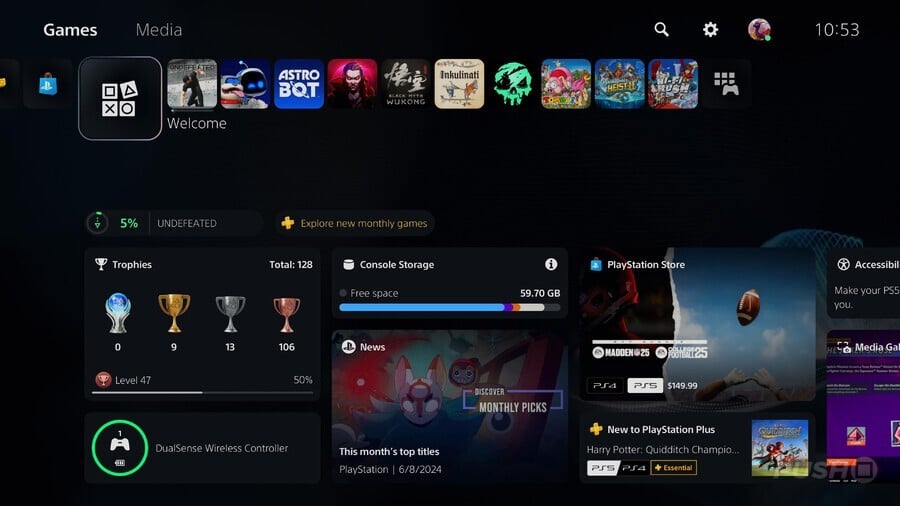
PS5's Welcome hub replaces the old Explore page, and is the default screen you see when you log into your console. It's intended to provide you with an at-a-glance overview of your PS5, your recent activity, information about your friends list, Trophies, and more. Additionally, it houses news about the games you follow as well as updates from PlayStation, such as info about new PS Store deals, upcoming events, and so on.
What Are All the Widgets in Welcome Hub on PS5?
At the top of the Welcome hub is a range of widgets, each one showing you useful information about your console, social activity, and more. Let's go through each of them and what they can do.
Trophies
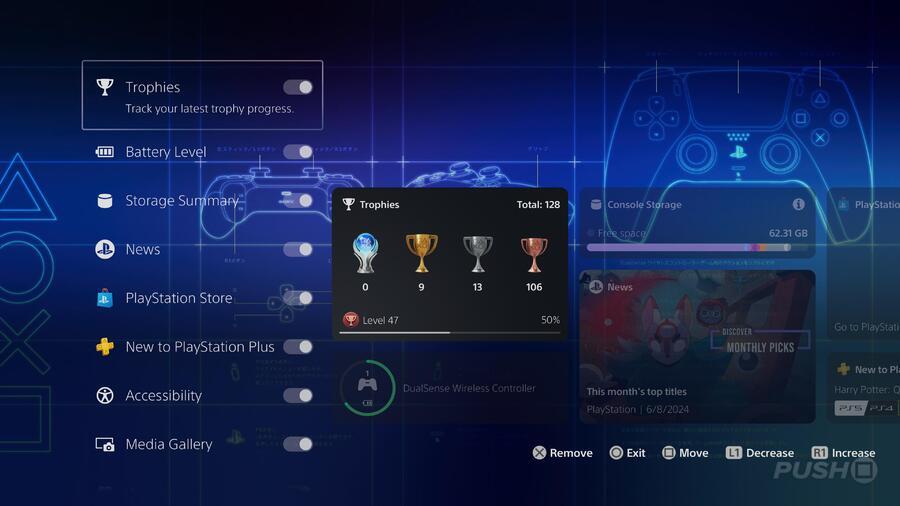
A simple one, this — the Trophies widget gives you an overview of your Trophy collection. You can see a breakdown of how many of each Trophy type you've earned, as well as what Trophy level you've reached and what your progress is towards the next level.
Battery Level
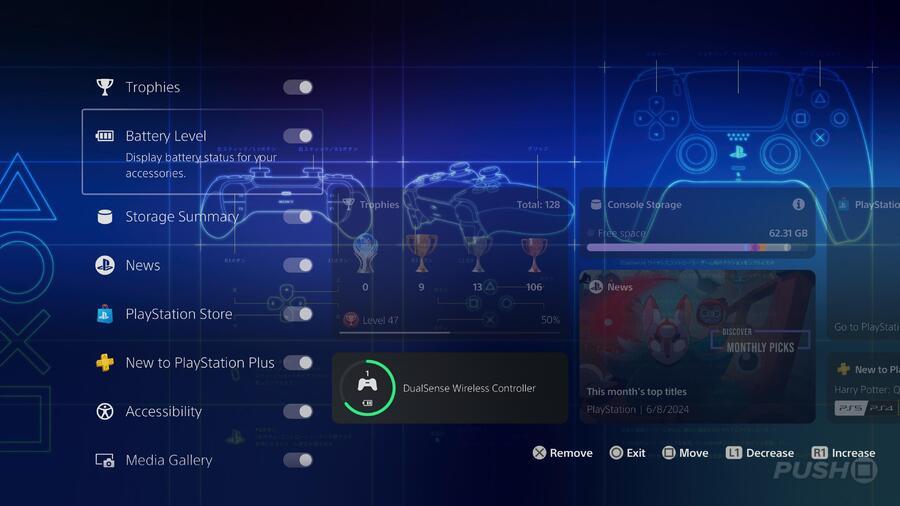
This widget shows you the current charge level of your active PS5 controller. If you enlarge the widget, you can see charge levels of multiple controllers, if required.
Storage Summary
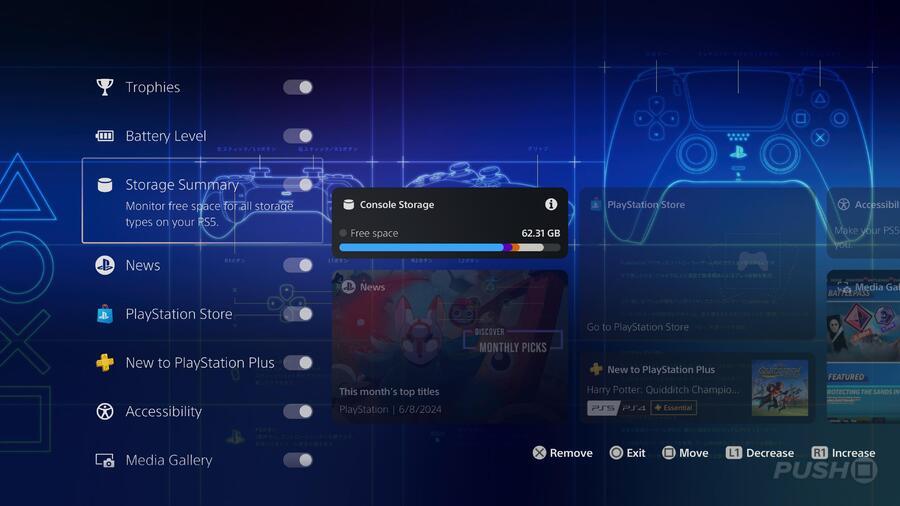
If you want to be aware of how much storage you're using on your PS5's SSD or external HDD, this widget provides that information. It shows you colour-coded meters pertaining to games and apps, media gallery, save data, and other. You can swap between console storage and external storage with L1 and R1.
News
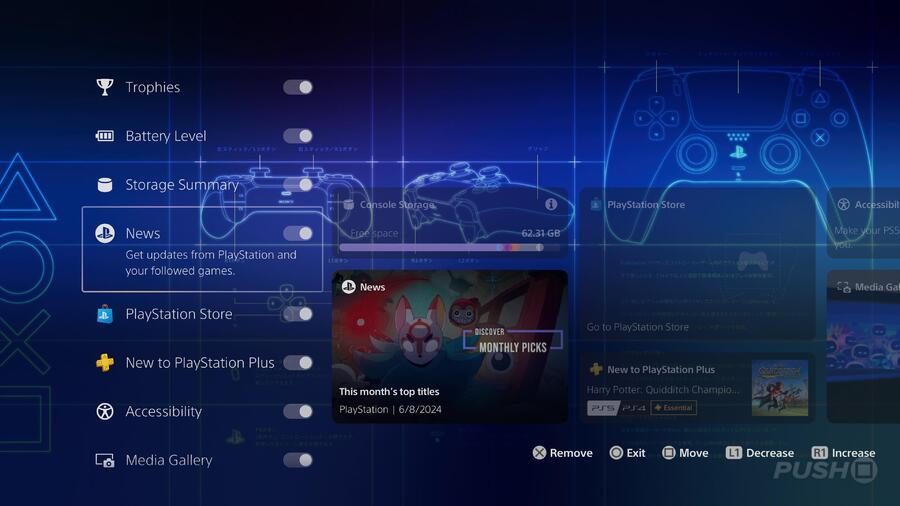
This widget gives you a brief look at recent news from the games you follow, PS Store, and more. Use the shoulder buttons to cycle through a handful of news stories.
PlayStation Store
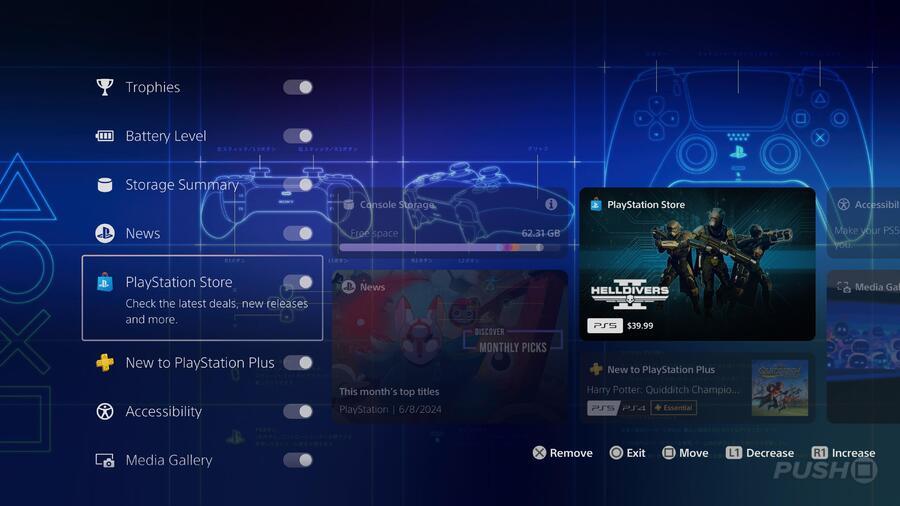
This widget simply represents the PS Store, showcasing a particular game that may be of interest to you. Using L1 and R1 will cycle through a few featured titles, and clicking the widget will take you to the PS Store proper.
New to PlayStation Plus
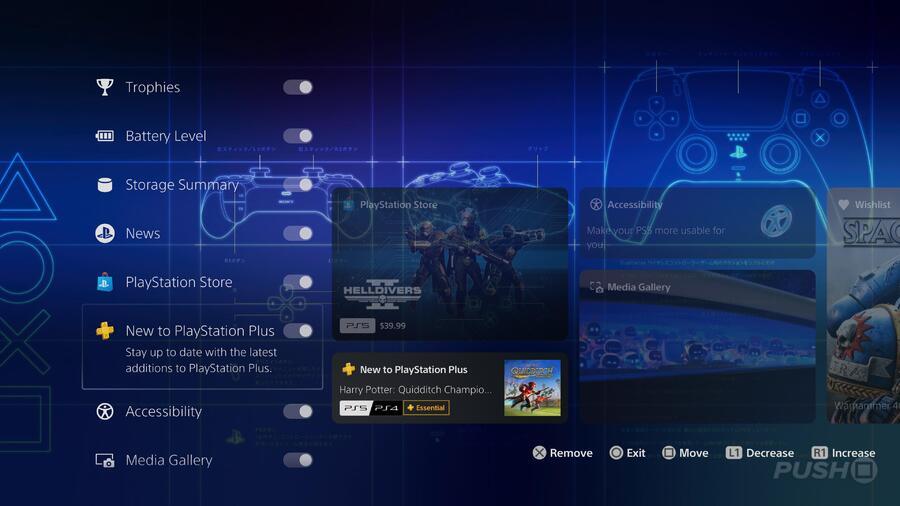
Similarly, this widget is all about PS Plus, and shows off some of the most recent additions to the subscription service.
Accessibility
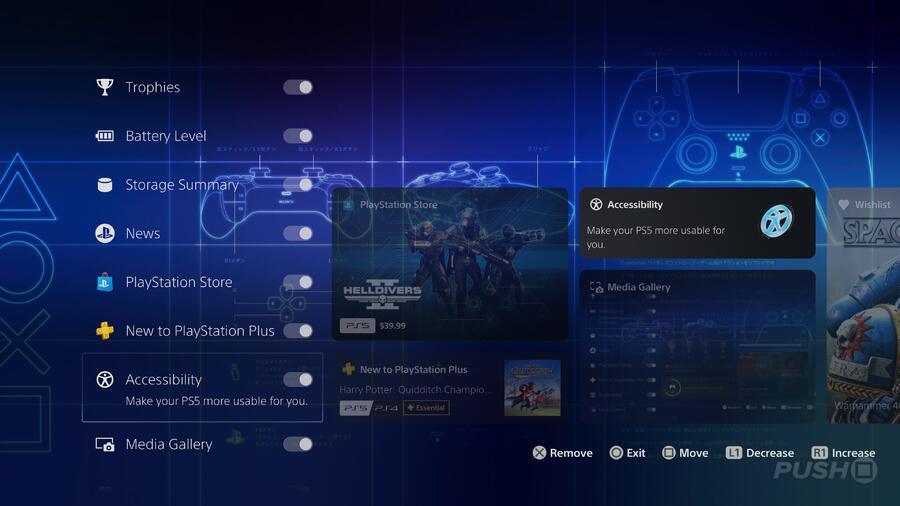
With this widget, you can use L1 and R1 to cycle through various accessibility options, such as display and sound, screen reader, closed captions, and more. Clicking the widget with one of these options selected will take you to the full settings menu for that option.
Media Gallery

This widget simply lets you view your most recent screenshots and video clips. If you enter the widget, you can view these full screen, go to the full Media Gallery app, and set screenshots as a background for the Welcome hub.
Wishlist
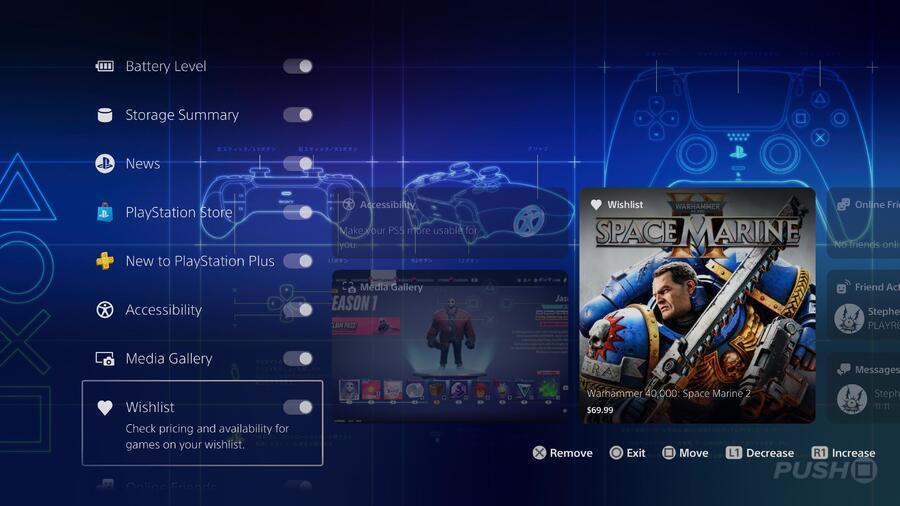
The Wishlist widget shows the games you currently have in your PS Store wishlist. You can use the shoulder buttons to cycle through your wishlisted titles, and each one will show you the game's current price.
Online Friends
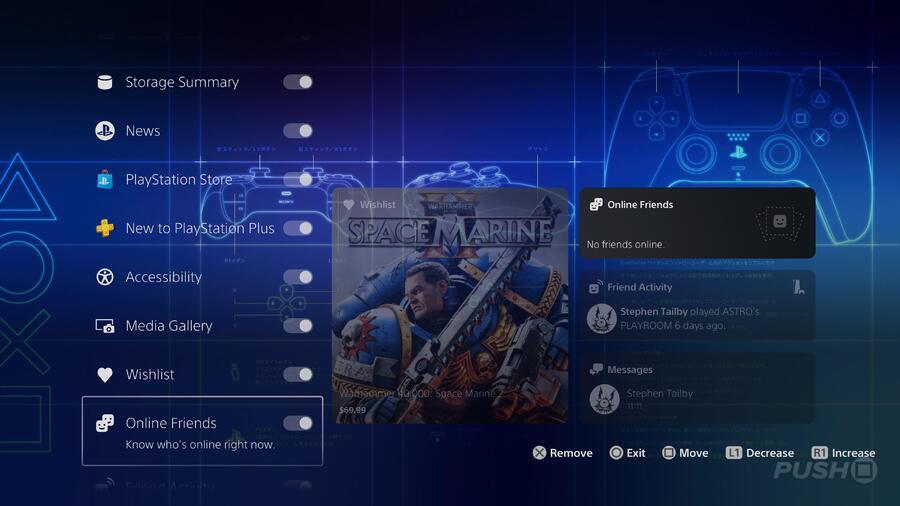
This widget shows you which of the friends on your friends list are currently online and what they're playing. You can click the widget to open a window to see your friends list in more detail.
Friend Activity
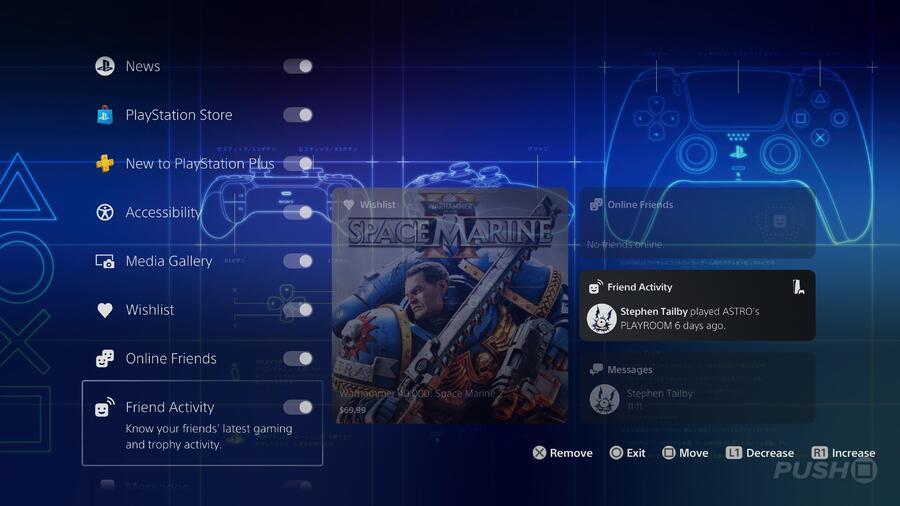
If you want to see what your friends have been up to lately, this widget will show you. It displays a few recent activities from your friends, such as games they've played or Trophies they've earned.
Messages
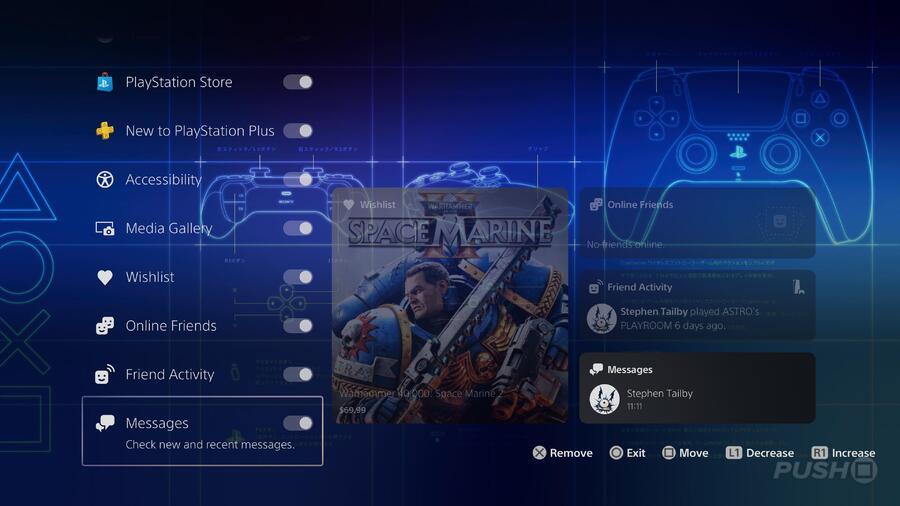
The Messages widget shows the latest messages sent to you from other players. You can enlarge the widget to see the last few messages in each conversation, and click the widget to open the conversation fully.
How Do You Edit Widgets in Welcome Hub on PS5?
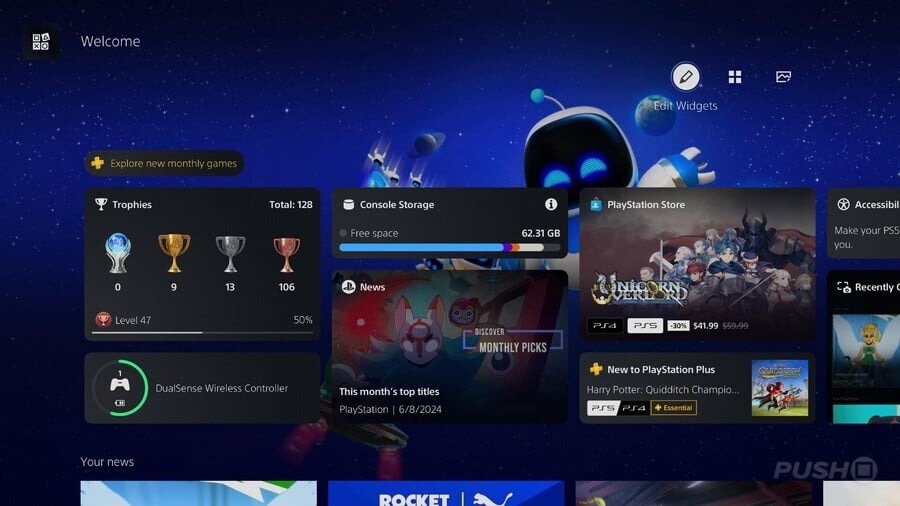
You can edit the widgets in the Welcome screen, changing their size and position, and even if they appear at all.
While in the Welcome hub, you can press Triangle, then select Edit Widgets, or simply press R3. Either way, you'll be taken to a new screen where you can customise your widgets. Here you can:
- Toggle each widget on and off
- Press Square on the highlighted widget to move its position
- Press L1 to decrease the size of the widget
- Press R1 to increase the size of the widget
If you don't want to faff about too much with widget customisation, you can choose from a selection of presets. Press Triangle, then select Change Preset. You'll be presented with three widget presets, along with your custom set:
- Highlights: A broad overview combining social features and console information.
- Social: Focuses on PS5's social aspects, like your friends' activity, who's online, and messages.
- Solo: Focuses on your information, like Trophies, controller charge, and console storage.
- Your Preset: Your current widget selection.
Beneath these options is Large Layout. If you toggle this on, all your widgets will be converted to their largest size, which can make navigating through all the widgets a bit easier:
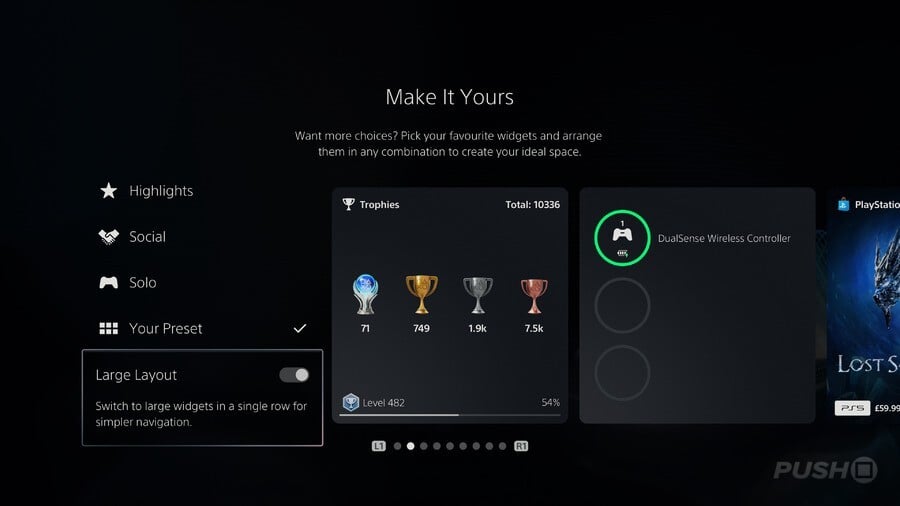
How Do You Change the Background in Welcome Hub on PS5?
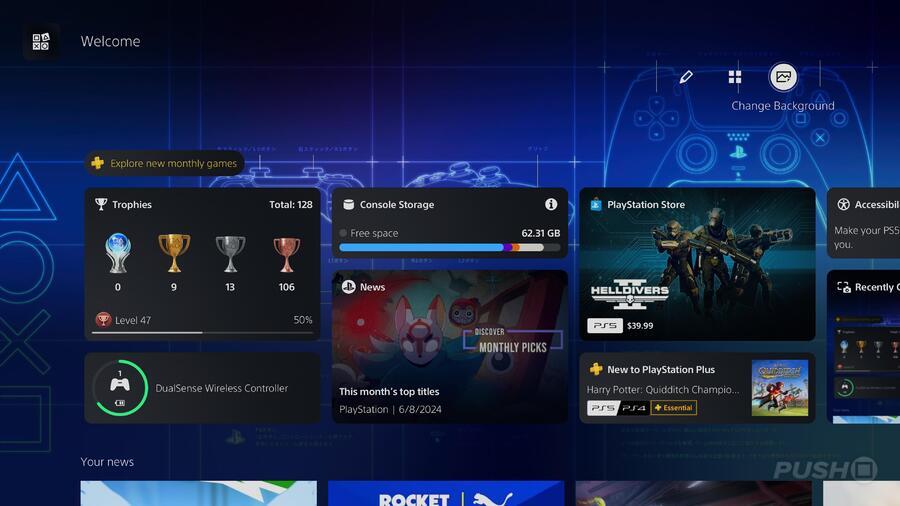
Another fun feature of the Welcome hub is the ability to change its background. To access this option, press Triangle, then select Change Background.
You'll be taken to a new screen where you have various options to choose from.
- From PlayStation presents you with a range of original artwork, all loosely themed around PlayStation and the face button symbols. Most are static images, but a handful are animated.
- From Games is sparsely populated right now, but gives you options to represent your favourite PS5 games, such as Astro Bot.
- Media Gallery opens up the screenshots you've taken and allows you to choose one of your snaps as the background.
What Else Is There to Do in Welcome Hub on PS5?
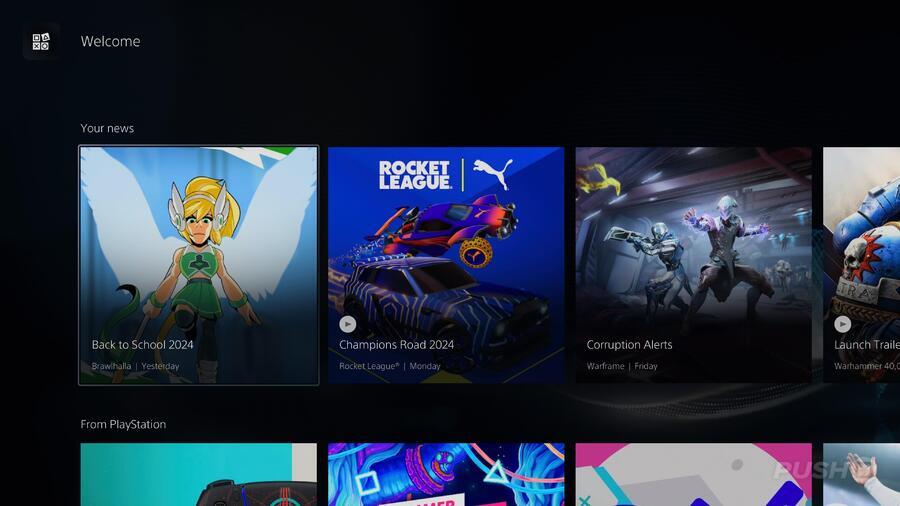
While the most interesting part of the Welcome page is its range of widgets, there is a little more to see. There are two feeds below the widgets that present you with yet more information, focusing on games you may be interested in.
- Your News is a feed populated with updates on the games you've chosen to follow. You'll see updates about new content, events, and more depending on which titles you're following.
- From PlayStation gives you updates, well, from PlayStation. It shows you things like PS Store sales, promotions for certain games, and more.
- Events is a specialised feed that will show upcoming in-game events, tournaments, livestreams, and so on based on the games you follow.
That's pretty much all you need to know about the new Welcome hub on PS5. What are your favourite widgets? Do you use this new feature regularly? Tell us in the comments section below.
PlayStation Buttons based on work by VictorPines, CC BY-SA 4.0, via Wikimedia Commons





Comments 51
Happy about the friend activity update. I got my PS5 earlier this year and was surprised to see this type of thing missing. I always enjoyed seeing what my friends were playing and "liking" their platinums on PS4.
Is this for Europe as well as we don't have the Explore tab, and if so is there a way to turn this off fully?
Also will unchecking all the widgets just leave a blank screen with my chosen background showing? Hate cluttered screens and ads so I'd rather have it minimalistic as possible and showing more of the background.
I thought this was just for the US? Or at least it was select few during testing?
Just read the other post @UltimateOtaku91 and it is just for North America. Wonder what the reason is for this?
@UltimateOtaku91 rolling out in europe over the coming weeks. Todays update was preparing for this I think
@UltimateOtaku91 I'm in the UK and did the update earlier.
Will check it out later.
Oh wow, this does look nice. The customizable nature of it is much appreciated. Seeing the battery level of the controller and storage space will come in handy. Unfortunately it looks like it will still keep the feeds of intrusive advertising and useless PS content updates.
This took too long to happen.
This is so cool. I always really missed that social hub element that was on the PS4. Glad to see it back, and even cooler that it's flexible.
Thanks for this, will keep this in front of me while I check it out later. Or whenever I get it.
Too much stuff for my taste. Is there a way to disable it?
(Not a real issue though)
Well that looks awful, hopefully it can be turned off
The customise ability will be most 'welcome'
Just installed the update but no Welcome Hub on my PS5.
Edit. Ah, just read comments above, guess it comes in the near future.
@get2sammyb
Thanks for the excellent guide.
This looks great, perhaps the UI for the PS6 can take some pointers from this.
Looks like this is the closest we're getting to having themes again which I guess is fine
Am i the only one that is not happy about the default thing? I was happy turning on my ps5 and pressing x immediately to play the game i was playing yesterday, without moving through menus or right or left....
I hope i can turn it off the new default thing
great addition should have been available years ago
@waltdisneypixar You're not the only one, I'm the same and would prefer to keep things as they are now and prefer a more simple UI.
How to disable it completely?
It took me 3 years to use to absolutely chaotic unintuitive ps5 UI. I really don't need another obstacles...
Is this gonna be available in the UK?
This is a super nice thing to have.
@ShutenDoji Yes, but it's being rolled out slowly over the next couple of months so might be a little while yet.
Nice to have back friends activity. Sucks i have to wait for this in the next month.
Does it mean we can use the Dynamic backgrounds we got on PS4?
My PS5 never had the Explore Tab before…
So I imagine I won’t get the Welcome Hub neither.
@thiagoauler The Explore tab was only for those in the US. The Welcome Hub will (eventually) be available for everyone.
@MichaelNau Uuhh not very likely to happen.
No PlayStation Stars widget.
I'm glad they finally added some friend activity back in the app but would prefer to see trophies there instead playtime stuff
Very cool and the fact its so customizable is great too! This is a W.
I download the update but I cannot see the welcome hub
@LifeGirl No doubt. While it is a nice addition/change/whatever you want to call it, it got pretty annoying downloading update after update and it was never it. It's been in beta for far longer than something like this normally would have, probably at least 6 months.
I thought today's update actually was it finally, but again, nada. Then I just figured they are holding it back on purpose for the PS5 Pro, but nope, they are just incredibly slow. Like I said, it'll be good when it finally arrives, but it has definitely taken too long.
@Almost_Ghostly they’ve alway effed up Stars so why rub it in our faces lol.
I hope it comes to LATAM region as well
They need to add an option to have the background theme on the 'Welcome' tab override the game tile backgrounds. So it's an actual theme similar to PS3 / PS4. Also add some custom themes to buy in the store.
Yeah, +1 for the "I better be able to turn this ***** off" crowd... I don't need another screen blasting all this info that is incredibly easy for me to access (I know where to go to see my Trophies, Friends, the PS4 Store and my Wishlist etc. etc.) I don't want something else cluttering my Home Screen. It was bad enough when they permanently added PS+ to the far left of the Menu 😒
*PS Store 😑 I don't remember hitting 4 😅
Look. They’re just trying to throw everyone a bone over the 700 pro price. “Oh the update to the ui is nice! Let’s forgive and forget!”
I say piss off. Take your pro, no games, ui, and shove it.
The most important question, can you turn it off? It's bad enough the main screen is limited to start with, don't need something else further limiting what game icons you can display
Looks interesting. Curious to see how many weeks it will be before it comes to the UK. Looks like they planned to have this fully rolled out in time for the PS5 pro.
I don’t know how much I’ll actually use this, but it sounds like a great new feature.
@AhmadSumadi How so? It was down for a while then they changed some of the ToS. but it's still basically the same thing it's always been since it started. About the only thing they have left to do is integration with the PS5 instead of just with the app, which should have been included with this update, at least as a widget.
@Northlander What? Turn it off? It's not an extra icon, it's replacing the Explore section, which is the main page when you turn on your PS5. Everyone begged for themes and customization on the home page, you get it, and you want to shut it off? LOLOL!
@HRdepartment You "no games" people are absolutely ridiculous. You must have bought the PEE-ES FYVE from Temu or Wish because there are over 700 games on PS Plus alone. Not Sony's fault you bought some generic knock off that plays flip phone mobile game roms like 20 versions of Snake and Tetris.
Nothing wrong with the $700 price tag (although £700 is too much). You can't build a new PC with the same specs for $700 that will perform as good as the PS5 Pro. This was even the case with the base PS5.
Sounds like a positive redesign on Sonys part. Looking forward to checking it out when we get it in the UK.
This is Push Square right? The PlayStation focused website? Why do so many Xbox/PC shaggers actively come here to crap on PlayStation? Surely it’s less effort to just ignore it and get on with your own thing? I guess Xbox and PC can’t be all that great if they can’t hold your attention for more than 5 minutes before you jealously start looking at other platforms. I’ve not once gone over to “Push B” or whatever the equivalent is once because, guess what, I don’t care.
I really wish they would get this pushed out faster as I’d love to take advantage of it. There’s some good features here I’d like to have been using ages ago. I saw an update yesterday when I turned my PS5 on and thought that it might be for the Welcome hub but alas, it was not……
@Almost_Ghostly do you not know of all the impending changes? Like, we can no longer earn Stars from our subscriptions? I get 150 Stars per month for my ESO+ and then whatever PS+ Premium gets me. They’re taking that away.
Also, Stars will it expire after a short while. So, for someone like me, who saves Stars for $5 and $20 store credit, I’ll either have to use my Stars for useless trinkets or lose them altogether. They’re taking away almost all the benefits.
@AhmadSumadi Of course I know, and I specifically stated they changed some of the ToS. The point expiration is changing from 24 months to 12 months. A year is not a short while. And let's say you pay monthly for PS+ Premium. Along with your ESO points, that's 3,960 points annually. You're only missing out on less than $16 worth of points for an entire year, or a whopping $1.33 per month. I think if you're able to spend almost $400 a year on subscriptions.... that $16 worth of coins shouldn't be bothering you and really isn't a big deal whatsoever. "they effed up stars" is quite a stretch imo.
@Almost_Ghostly I get you. But although that $16 isn’t much, it’s something. As it stands when it comes to the changes, Stars will become kind of worthless to me. My opinion. I mean, in that 12 month period there will be nothing I’d want from Stars. Virtual collectibles mean nothing to me. Again, just my opinion.
FYI: you are serving fake ads about a Canadian political party leader.
Bye!
Leave A Comment
Hold on there, you need to login to post a comment...