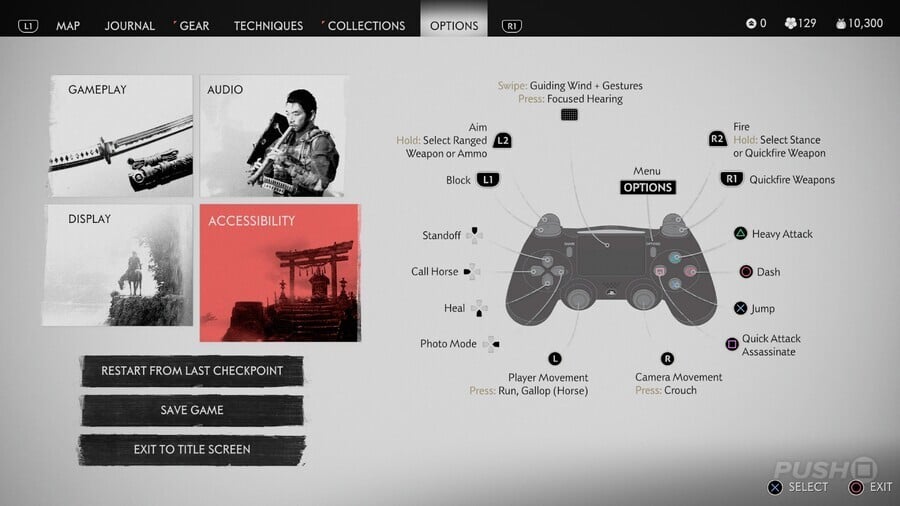
Looking for all accessibility options in Ghost of Tsushima and Ghost of Tsushima: Director's Cut? Publishers such as Sony and Ubisoft have been pushing accessibility for most of the PS4 console generation, offering additional options that allow as many players as possible to enjoy their games. The Last of Us: Part II is perhaps the best example of this, as it features loads of settings that can be tweaked suit your needs (as seen in our guide: The Last of Us 2: What Difficulty Should You Select?).
While Ghost of Tsushima doesn't come close to featuring that many options, it does have a handful of accessibility settings that impact the experience. In this Ghost of Tsushima guide, we'll be going over these options and outlining what they do.
For a more general overview of the game's difficulty settings, try our guide: Ghost of Tsushima: What Difficulty Should You Select?
What Are All Accessibility Options in Ghost of Tsushima?
Ghost of Tsushima features eight accessibility options in total. Below you'll find a list of all eight options and what they do.
Subtitle Backdrop
When enabled, Subtitle Backdrop adds a background colour to the subtitles that appear when characters speak. This can make subtitles easier to read depending on what's happening elsewhere on the screen.
Enhanced Combat Cues
When enabled, this setting increases the size of visual aids during combat. In other words, it makes the glints that appear on enemy weapons much more noticeable, so that you can better prepare your parries or dodges.
Enhanced Wind Visibility
When enabled, this option increases the visibility of wind. Wind is used to navigate the open world, as it blows in the direction of your current objective or map marker. With this setting, wind direction is a lot easier to see and follow, with more noticeable visual cues whenever you summon the wind, or when you're simply following the breeze.
Simplified Mini-Game Controls
When enabled, Simplified Controls removes the time limit that's applied to the Bamboo Strike activity. Normally, Bamboo Strikes present you with a combination of buttons that you need to press within a short space of time. With Simplified Controls, you don't need to worry about the time limit, allowing you to focus on the button inputs. A helpful setting for players who may not be familiar with PlayStation buttons, or for those who use custom controllers.
For more information on Bamboo Strikes and where to find them, refer to this guide: Ghost of Tsushima: All Bamboo Strike Locations.
Toggle Button Holds
When enabled, Toggle Button Holds lets you press a button once instead of having to hold it down in order to perform specific actions. Some actions, such as picking a lock, require you to hold down R2, but with this option, you can simply push the button once and it'll have the same effect.
There actually aren't many moments in Ghost of Tsushima where you're prompted to hold a button, but it's still a welcome option to have.
Aim Assist
When enabled, Aim Assist snaps your crosshair to enemies when you're aiming with a bow. This obviously makes hitting enemies with your arrows a lot easier, and you can still move the analog stick to nail headshots.
Projectile Indicator
Enemies armed with bows will shout when they're about to fire, and you use this cue to dodge out of the way. But with Projectile Indicator enabled, these same enemies also get a visual indicator above their head that tells you when they're about to let loose with an arrow. This indicator can also appear at the side of the screen if the enemy in question is firing from off-screen.
This is a great option for players who may be hard of hearing, or for players who aren't necessarily listening to the game's audio. Enabling Projectile Indicator is also an effective way to train your reactions to projectile attacks, as the visual cue lets you better understand the timing that's necessary to dodge arrows.
Controller Vibration
This option is pretty straightforward. Disabling Controller Vibration prevents your controller from vibrating during certain actions. There's actually a lot of vibration going on in Ghost of Tsushima — sword clashes, jumping, climbing, and riding your horse at speed all cause the controller to vibrate. If that's not your thing, the option to disable it is here.
Will you be using any of all accessibility options in Ghost of Tsushima? Get your settings straight in the comments section below, and check out our Ghost of Tsushima guide for much more information on the game.





Comments 0
Wow, no comments yet... why not be the first?
Leave A Comment
Hold on there, you need to login to post a comment...