
How do you fix PSVR's blurry image? It’s the ultimate immersion killer, after all – there’s a beautiful virtual world rendered all around you, but you’re fighting fog to see it. There’s always going to be some degree of fuzziness when you’re playing PlayStation VR due to the resolution of the screen and the fact that you’re strapping it millimetres away from your eyes, but if the image is particularly out of focus then here are a few things you can try to clear up your headset’s image quality.
How to Fix PSVR's Blurry Image
So how do you fix fuzzy images in PSVR? Well, we'd recommend trying the following steps to ensure that you get a clearer picture inside your headset.

Clean Your PSVR Headset’s Lenses
This is an obvious place to start, but you’d be surprised by how many people overlook such a simple detail. If you’ve accidentally touched the lenses in your PSVR headset with a finger or even an eyelash, it’s possible there could be residue on the glass surface. Use a microfiber cloth and give both lenses a quick polish; remember to be gentle so that you don’t mark the lenses, but thorough enough to erase any gunk.
Condensation can also be a problem with PSVR; sticking the cold glass next to your warm face can cause some steaming inside the headset, which is going to obscure your vision in virtual reality. If this occurs then, of course, you’re going to want to clean the lenses up with a microfiber cloth. One tip to avoid this issue is to power the headset up a few minutes before you plan to play; this heats up the hardware and lessens the likelihood of condensation occurring.

Make Sure the PSVR Headset Is on Properly
Are you wearing your PSVR headset properly? If you are, then you should be able to see with pixel-perfect clarity. A good way to test this is to remain on the PS4 dashboard when you put the headset on and make sure there’s no blurriness or fogging on the menu screen. If you’re getting some fog or double-vision and you’re certain everything’s clean, then you may need to just nudge the headset around your face to find the sweet spot.
Be careful while you do this, you don’t want to break the PSVR headset. We recommend just gently moving the headset around your face using the band across your forehead. Work until everything comes into focus, and then tighten the headset in position using the wheel on the rear. Remember that you can also move the headset’s screen closer or further away from your eyes, and this can also help with clearing up any blurriness.
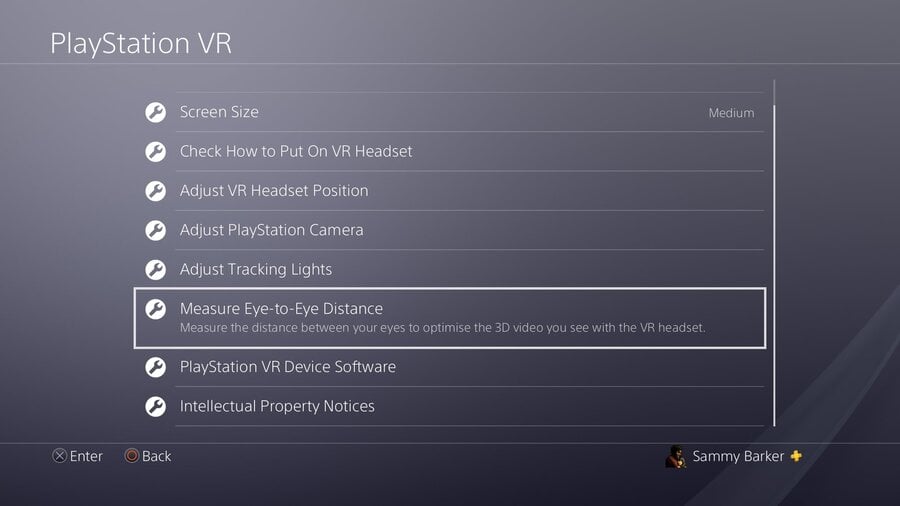
Measure Your Eye-to-Eye Distance
That’s a fancy word, isn’t it? If you’re sure that your PSVR headset is clean and fitted properly and you’re still getting blurriness, then it may be time to tune the interpupillary distance. While the majority of you shouldn’t need this step, it may help you few remaining stragglers who are battling poor image quality.
Simply go to Settings from the PS4’s main menu (it’s the toolbox icon on the top row), and then go to Devices > PlayStation VR > Measure Eye-to-Eye Distance and follow the steps. You’ll need to take a photo of your face and basically align boxes over the position of your eyes. Keep trying until you’re certain of the right setting, and hopefully it’ll clean up any remaining blur.

Remember That PSVR Isn’t Perfect
If you’re still getting blurriness, then you can try rebooting the PSVR headset and PS4 console, but at this point you may have to concede that any issues you’re experiencing could be down to the limitations of the hardware itself. For example, you’re always going to get some double vision in your peripheral vision because of the curvature of the PSVR’s lenses.
As mentioned earlier, you are essentially strapping a screen to your face, and that means that issues will always be accentuated. Try putting your face next to your television screen some time, and you’ll very likely spot the same flaws – even on a top-of-the-range 4K panel. It's worth adding that because all software is developed differently, some titles run at a higher resolution than others, which means that some games will simply look “sharper” than others do. If you're playing on a standard PS4 then upgrading to the PS4 Pro can help, as some games render at a higher resolution on the supercharged hardware and utilise supersampling to improve the overall image quality. Your mileage will vary, but it's an option worth exploring.
Are you having blurry PSVR image problems? Have you got any other tips to add on top of ours? Put your thoughts in focus in the comments section below.
Comments 35
I stumbled across the eye distance setting shortly after getting my PSVR, and it made a big difference. That suggestion to turn it on a bit before playing sounds good too... condensation has been a problem for me as well because I sweat a lot.
I often have trouble finding the sweet spot of the headset fitting. It’s like I can move it to a place where it looks clear and then when I move my hand it rests slightly off that position and becomes blurry
I'll be getting a PSVR in the mail tomorrow. First time I'll try VR since the Dev Kit version of the Oculus (which wasn't very good mind you, it was like jamming my face into a CRT TV.)
Thanks for the guide, Sammy. I'll be sure to use it if I run into any problems.
@ztpayne7 I have exactly the same issue.
Massive flaw for me is a lack of profiles or numerical input for eye to eye distance. If you switching between players it is a major hassle to readjust via wizard every time.
I'm surprised there wasn't any mention of PS4 Pro improvements.
I finally caved-in and upgraded to Pro due to a GameStop promotion.
You get $170 in trade for a base 500GB PS4 and then Pro only costs $248 with tax.
I wanted the best experience on my 4K OLED and already have a 4K Sony movie player (X800).
From here, we'll see if there's a great deal on the Doom VR bundle with the redesigned headset.
I usually get really bad fogging the first 10 minutes or so... I like my house quite cool. Never thought of turning the headset on early... Not sure how much it'll help, but it's worth a try.
Being a diver I'm very familiar with this problem. A dive shop or sporting goods store should sell anti-fog drops. Divers put 2-3 drops on each lens in the mask so they don't get fogging when under the water. You'd probably need very little of it to keep things clear. The only downside is a diver usually rinses his mask after applying it, so rubbing it in with a clean cloth is the maximum you could do with the PSVR.
Heat in the head set and pupil distance (PD) PlayStation calls it eye to eye should be addressed. I did know anything about the PD settings until I saw it in a video on Youtube. A very small fan and a knob to adjust PD focus would be a big plus for PSVR. Funny thing is there are some cutout holes that look like they intended to put a small fan in the headset to move some air at one time.
@get2sammyb I'm playing on a vanilla PS4, and I know I can't compare it to my 4K UHD TV, but a bit of fuzzy is normal, right? I do find that things become very blurry if you're looking at them from up close. I've tried everything in the article, but I guess that's just the limit of VR at the moment?
@Octane Which games?
Obviously the visor distance is a major impact (controlled by the button on the outside right hand side of the actual visor), but I’ve found that adjusting the tilt of the headset from the rear helps immensely. Usually placing it a little bit above center of where it feels it should be, then bringing the visor close to your eyes, works wonders.
@Deadlyblack Me too, i got my move controllers and Astro Bot today, the headset comes tomorrow!
@Octane It's the limit of VR on old hardware from 2013. Sets like the HTC Vive on powerful PC hardware will yield much better VR performance, but it also costs quite a bit more. $1200 - $1500 for a VR-ready computer unless you find some extremely good deals on the components, and then $400+ for the set itself.
On the other hand, if you were a savvy shopper this Black Friday, you could have picked up both a PS4 and PSVR bundle for around $400 + tax.
Is the headset good if you wear glasses?
I have very long eyelashes which means they constantly touch the screen and it gets blurry. It's beyond annoying and I'm out of ideas what to do. If they'd grow back, I'd trim(?) them.
@Flaming_Kaiser Many have said that it is, but for me it hasn't been the case. But the vast majority doesn't agree with me, so the answer is probably yes for you too.
@Flaming_Kaiser This is my biggest concern with PS VR, i'm getting it for xmas but find it really weird to imagine having the headset on with my glasses, i'm extremely short-sighted so can't see much without them, but i'm wondering if, due to the screen being so close to your eyes, would i even need the glasses on when playing it ? something i'm going to experiment with for sure.
Watched Gravity 3D bluray, first film on my PSVR, the other day.
Blew me away, like having a personal Imax screen, immersion was incredible.
Slight clarity issues due to the nature of the screens but very quickly got past that and was sucked in for 90 odd minutes. Give it a try if you haven't already.
Also, get Tetris, it too is awesome!
@Flopsy
I don't think it's worth it. A big virtual screen is cool but not worth the discomfort for non VR videos.
There r VR vids (or 360) on you tube though not many
@naruball lol I have the same problem plus I wear glasses too, it is annoying.
oh and another tip is to slightly push the vr headset towards your nose when it on, makes the image a bit more sharper.
The extremities of where you are looking will always be blurred. All part of stretching a flat screen image to a spherical “surface”. But if its all a blur then, sure, something is wrong.
@huyi I've been doing that! It makes breathing a bit harder, but it's kind of worth it
@naruball i tend to breath thru my mouth at that point lol
@get2sammyb Astro Bot Rescue Mission.
@Flopsy watching YouTube or Blu-ray movies is pretty awesome. It's like being in an imax cinema. If you follow the steps as laid out above the image will appear 1080p. I wear glasses and when I first wore glasses it took about 2-3 days before my visions became clear as eyes adjusted. Same with VR. Once your eyes adjust its awsome. I watched latest game of thrones with PSVR and wow. PSVR's got a function where you press option on dualshock controller to centre the image. What I do is in increments start in sit up position then move to lying down on my sofa... And press option. Lol I watch movies on my back and it's lazy greatness!
@Ralizah I can understand that. It just feels like it's rendering the image in a decent quality, but some 'blur' is distorting the image. It's definitely playable, and I'm having fun, text is perfectly readable too, I was just wondering if it was an issue on my end. You can collect these tiny trophies/dioramas in Astro Bot, and they're tiny, but they're so small it's nearly impossible to see them clearly I feel.
@Octane Astro Bot Rescue Mission
I played the demo last night, probably the best looking and best game I've played on VR. I did feel nauseous every time I moved forward, too sudden and jerky for me, but it's just such an adorable game. Looking forward to getting the full game.
For everyone else - I do play with glasses, I don't take them off, they are progressives, sometimes it is a pain to find the true focal point, but the headset was made to work around glasses.
My earbuds did stop working last night. Cheap white set, I think it came with the headset. Need to try some others when I get the chance.
@Toadie I am short sighted and the screen is so close you can play without glasses. If you use your phone in bed at night without glasses you will be fine with PSVR.
@rjejr my earbuds were broke as soon as I opened the box! Awful set of buds.
Luckily I own decent stenheiser cans already. Ive heard good things about the gold headset and that's only £50 in the black Friday sales.
@Futureshark I love 3d movies on PSVR. Obviously it isn't HD but it is just like being in a cinema.
@huyi haha. Same here.
@themcnoisy Not just me then, thanks.
@Toadie Always fun Walking up and finding your glasses. 😁
I know the problem.
@naruball Thanks for the answer its a big investment i was a idiot i did not try it when i had the chance... 😔
@Flaming_Kaiser Haha yeah, i think i'm going to see about getting contact lenses early next year when my next eye test is due, i get so fed up of having to clean my glasses every two minutes, my golden retriever is always jumping up on me and smudging them haha
Leave A Comment
Hold on there, you need to login to post a comment...