Even if you've been living inside a Bugsnax's stomach, you'll no doubt be familiar with the PlayStation 5's headline features. Sony's stopped at nothing to ensure consumers know about the super-fast SSD, innovative DualSense, and huge roster of critically acclaimed exclusives. But what about those secret features that fall under the radar? Here's our list of 20 things you may not know about PS5. For much more on the next-gen console, check out our PS5 review and PS5 guide.
There's a Playtime Tracker
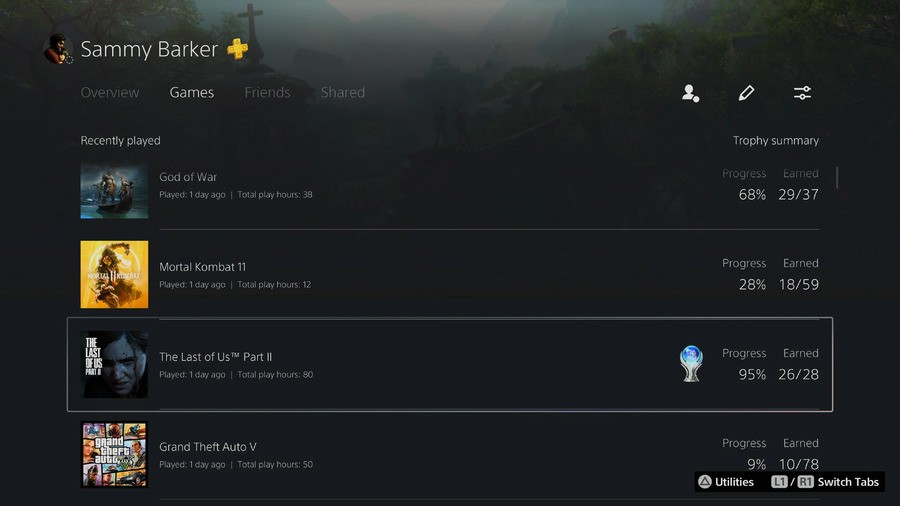
PS5 will now keep track of everything you do on your PS5 with the addition of a Playtime Tracker in your user profile. All you need to do is go to Profile > Games and you'll see how long you've played. This data includes your historic play sessions on PS4, too, so you may be in for some surprises.
You Can Build a Wishlist
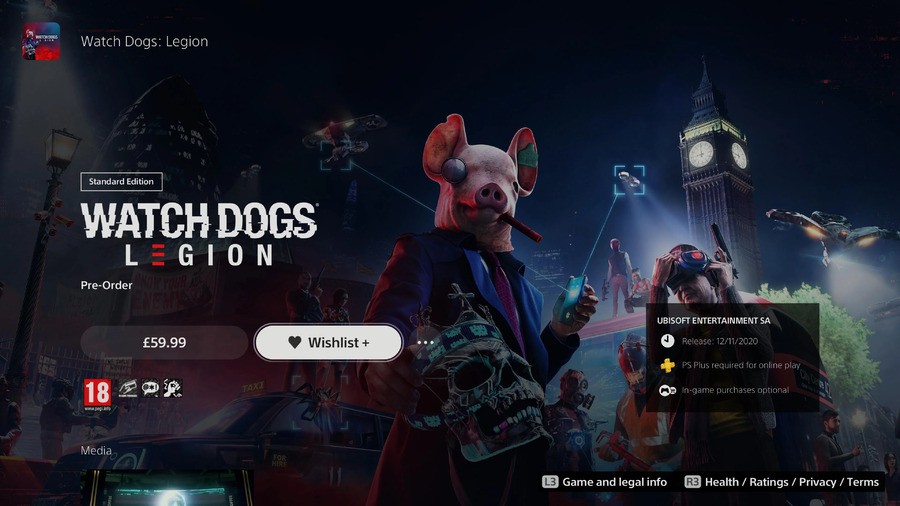
Any game on the PS Store can be added to your wishlist, allowing you to track titles you're interested in but haven't purchased yet. To add a game to your wishlist, simply find its product page on the console and push the wishlist button. You can visit your wishlist at any time by selecting the heart button next to the shopping cart on the PS Store.
Mute All Your Audio Easily

You can mute your PS5's microphone easily by pushing the button beneath the PlayStation button on your DualSense. But you can also quickly mute all of your console's audio by holding the same button down for a couple of seconds. Push it again to turn all of the sound back on.
There's a Shortcut to Search
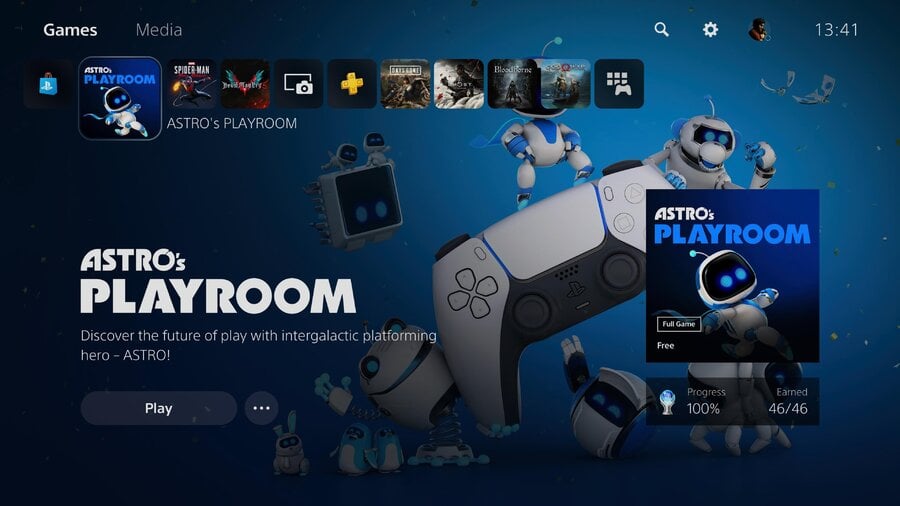
In order to quickly reach the search button on either the main menu or the PS Store, just tap the triangle button and it'll take you to the upper-layer of the user interface. This can also be used as a shortcut to the Settings menu.
You Can Create Game Presets
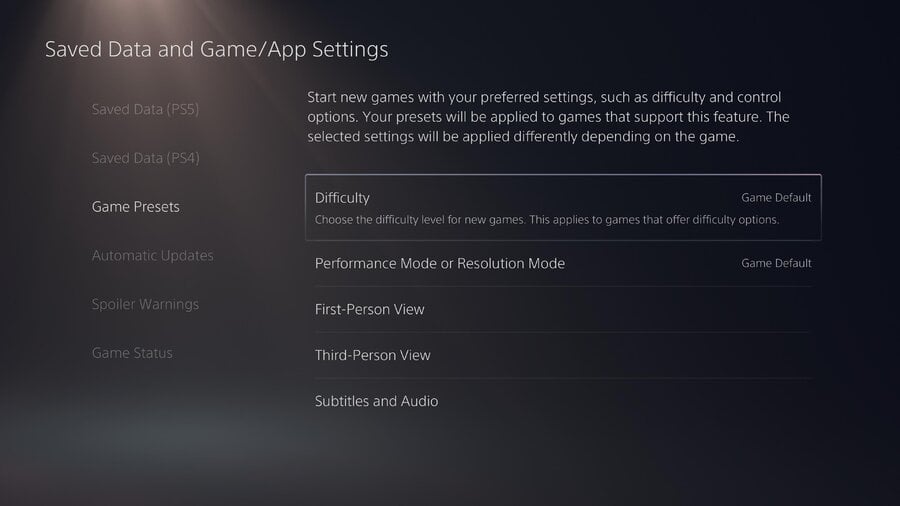
You can create Game Presets by going to Settings > Saved Data and Game/App Settings > Game Presets. Here you'll be able to turn on subtitles by default, or invert your controls if that's something you like to do. Supported games will then read this information, and your experience will be calibrated accordingly.
There Are Spoiler Warnings
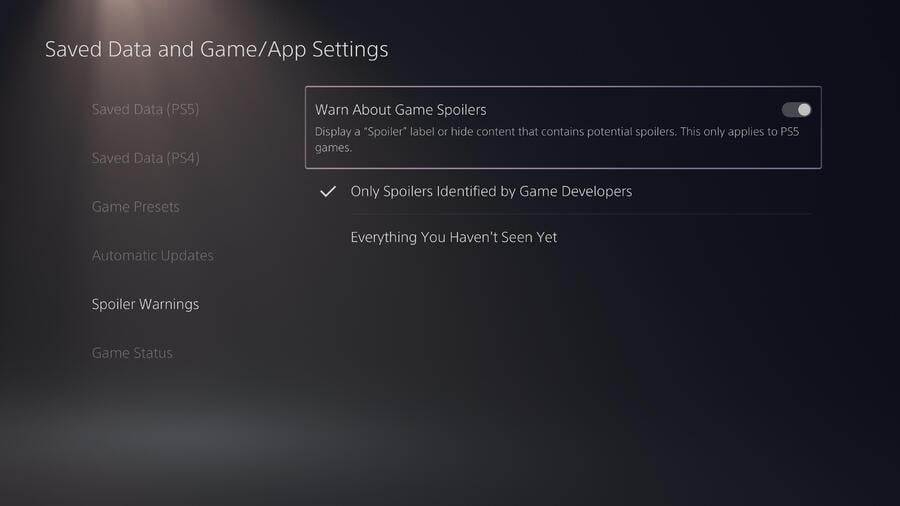
If you're worried about seeing spoilers, then you can turn on Spoiler Warnings. Browse to Settings > Save Data and Game/App Settings > Spoiler Warnings and toggle the feature as you require. You can enable spoilers identified by game developers, and get a warning for anything you haven't seen yet. It's up to you.
There's a Web Browser Buried in the Console

Officially, Sony's said that PS5 doesn't have a web browser, but that's not strictly true. There is a way to access it at the time of typing, but it's not ideal. If you go to Settings > Users and Accounts > Link with Other Services > Twitter then you'll be taken to an authorisation page. Back out of this and then login to your Twitter account. From there you can click out of Twitter to any page you want, you just can't access the address bar.
You Can Record 4K Videos
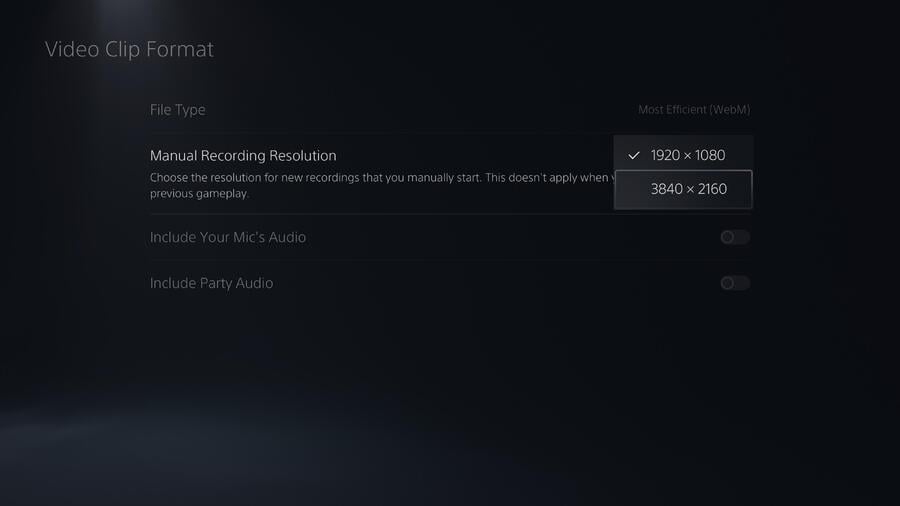
It's possible to capture video in 4K on PS5. To do that you'll want to go to Settings > Captures and Broadcasts and first alter your Shortcuts for Create Button to your taste. Then go to Video Clip Format > File Type > Most Efficient (WebM). Change the Manual Recording Resolution to 3840 x 2160. Then when you're ready to record, bring up the Create button menu and begin recording a new clip. It'll export in 4K.
You Can Alter Your Notifications
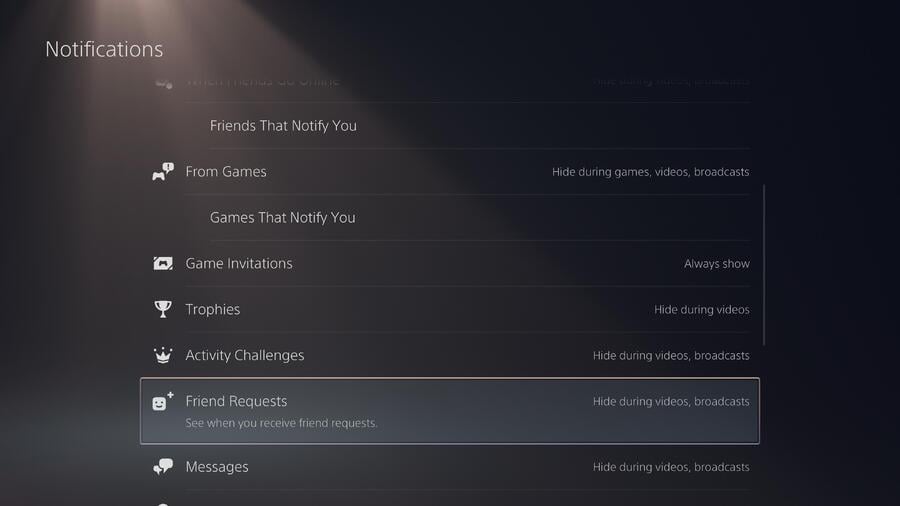
PS5 does an amazing job of showing you Pop-Up Notifications for pretty much everything you do on the console. But you can edit what you see and when in Settings > Notifications. For example, if you want to hide Trophy notifications while you're playing because you find it distracting, you can toggle a setting for that. Or if you'd like to know when your Spotify song changes during a game, you can go enable that, too.
Listen to Music and Podcasts While Playing
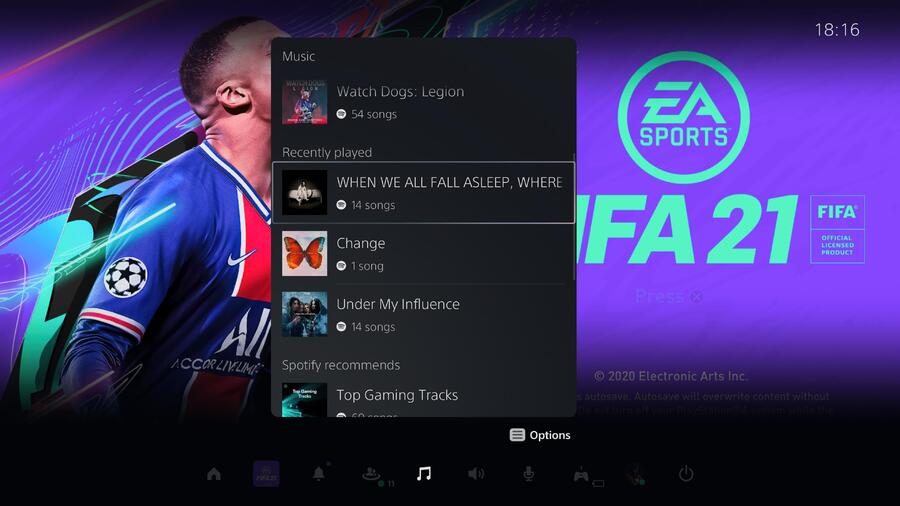
Speaking of which, you can listen to music and podcasts while you're playing games with Spotify. All you need to do is download the Spotify app from the Media tab, and then access it from your Control Centre by tapping the PlayStation button. Your favourite playlists will all appear, and some games will even adjust their audio to account for the fact you're listening to Spotify.
Manage Your Storage Space from the PS App

If you download a game from the PS App but don't have enough storage space on your console, you can actually manage your PS5's install from your smartphone. You'll need to have your console in Rest Mode, but simply tap the button when prompted and it'll bring up a list of everything installed on your console. Simply delete the items you don't want.
Toggle Games and Media
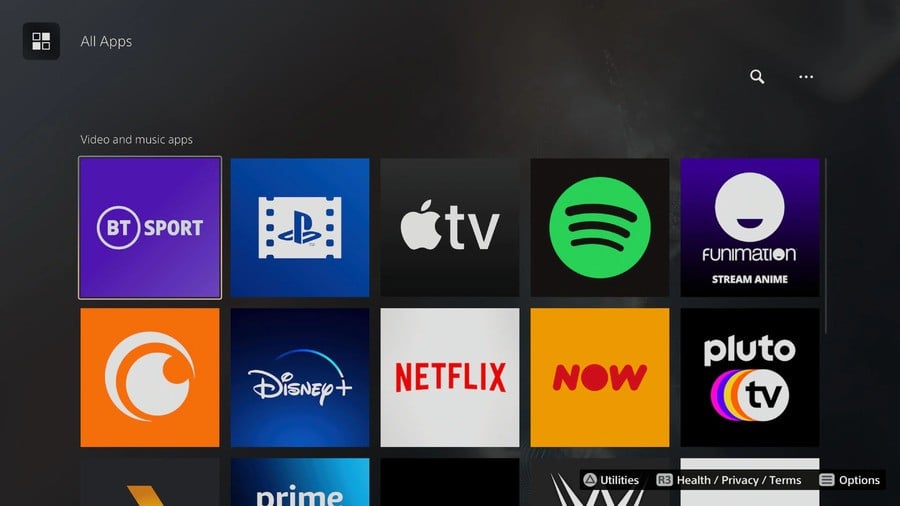
You can quickly toggle between Games and Media by tapping the L1 and R1 button, quickly allowing you to access the part of the system you need, depending on what you want to do.
Watch Videos from the Media Gallery
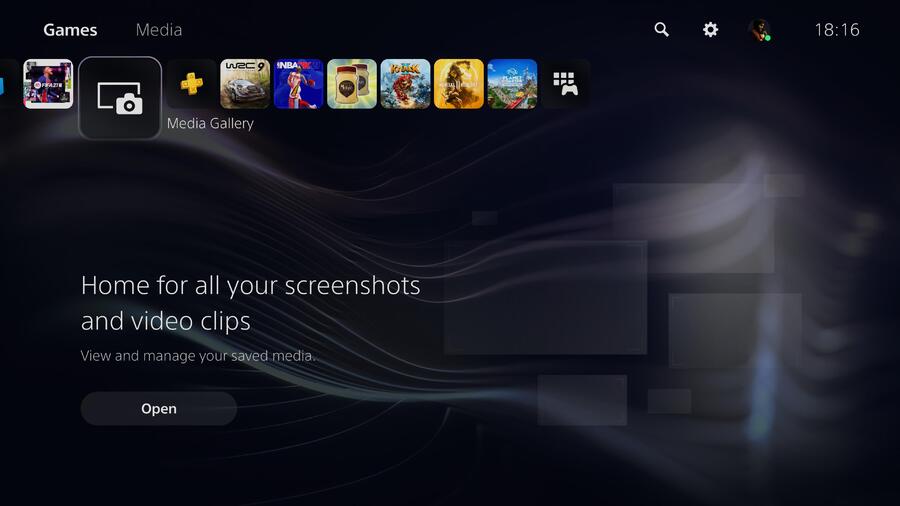
If you've got a USB stick, then you can copy videos to it and watch them on the PS5. Simply browse to Media Gallery > USB and you'll find them listed if your USB stick is formatted correctly. You'll need to ensure that the videos are stored in a folder in the root directory of your USB stick. This also works for music, but you'll need to put your songs in folder named MUSIC. You can then access the music from the Control Centre.
Activity Cards Can Help You Navigate Faster
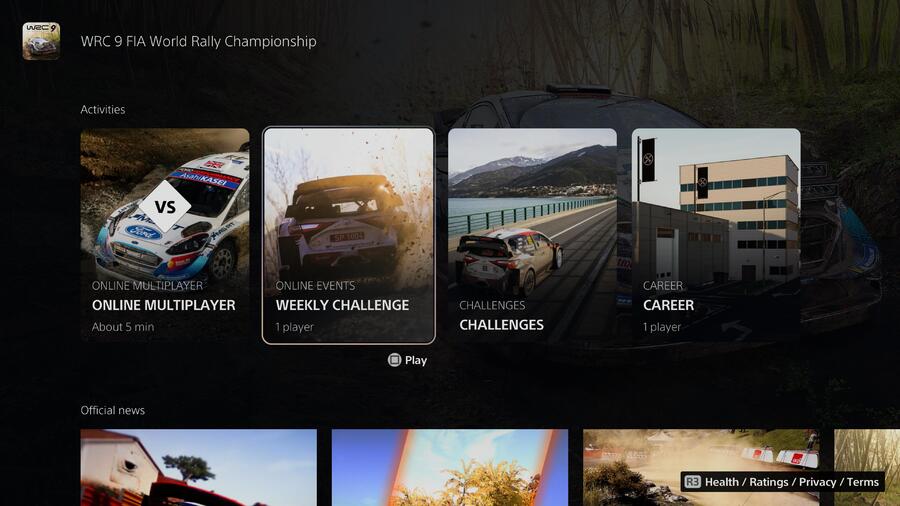
PS5 doesn't have Quick Resume, but it does have Activity Cards which can help you get into your games faster. All you need to do is go to the Game Hub of the title you want to play, and many will include Activity Cards for individual levels or modes. Select the one you want to play, and you'll load directly into that part of the game, cutting out the menus.
Trophy Videos Preserve Your Greatest Moments
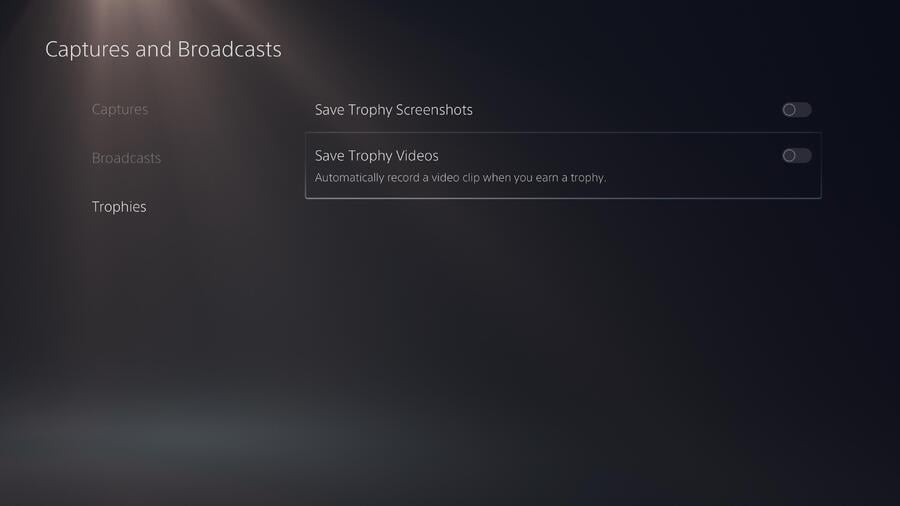
By default, PS5 will save short videos of your greatest gaming achievements. You can turn this feature on and off by going to Settings > Captures and Broadcasts > Trophies. If you choose to enable Trophy videos, then you can choose to either save 15 seconds or 30 seconds of gameplay leading up to the magic moment. For more: How to Turn Off Trophy Videos on PS5.
You Can Edit and Crop Your Screenshots
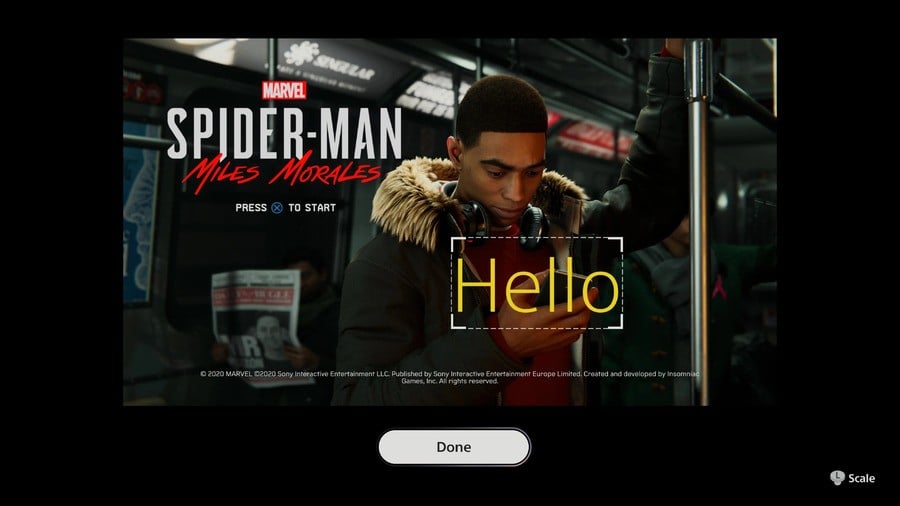
While the Create button on PS5 functions very similarly to the PS4's Share button, you can now edit your screenshots. Go to the Media Gallery and press options on the screenshot you want to alter. Select Edit and you can now crop the picture or add text as an overlay.
You Can Automatically Mute Your Microphone
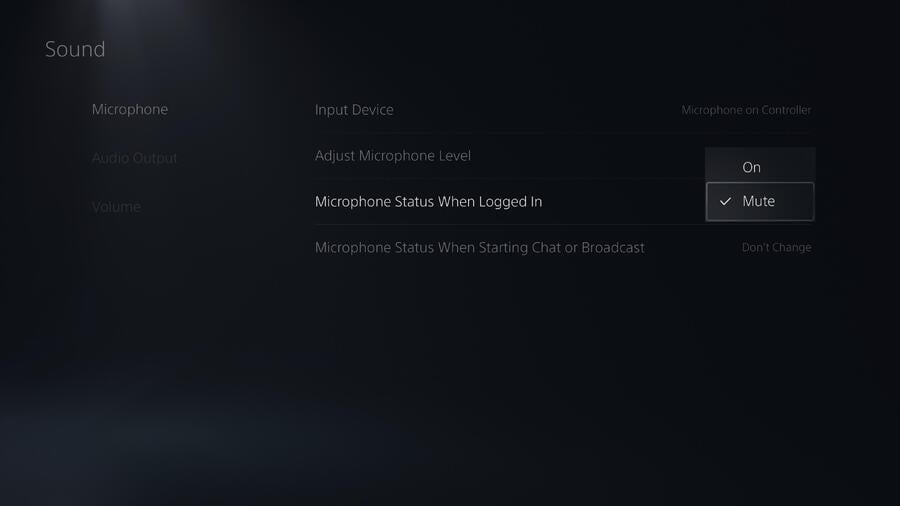
The DualSense has a microphone built-in which can be frustrating when you need to be careful of as you may not be aware it's picking you up. Fortunately, you can set your microphone to automatically mute when you login. Go to Settings > Sound > Microphone > Microphone Status When Logged In. If you set this to Mute then your microphone will default to Mute whenever you turn the console on.
Disable Home Screen Music
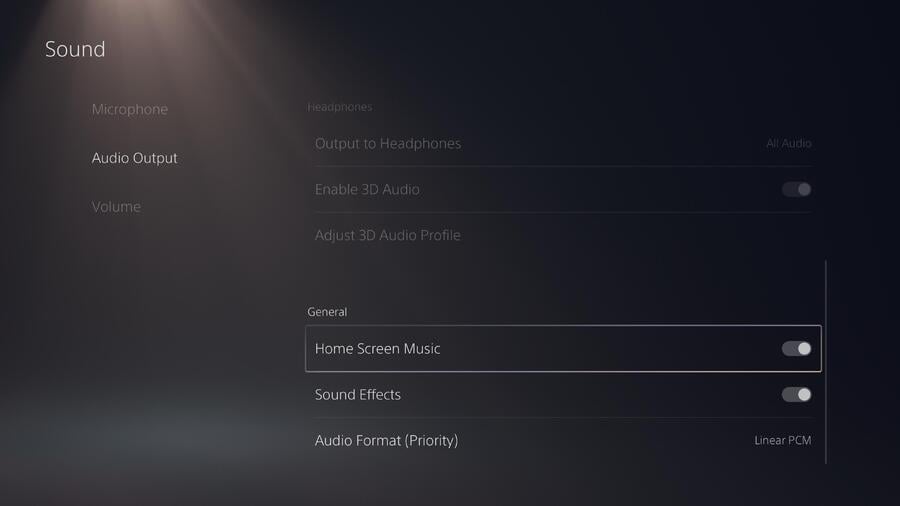
If you're not a fan of the music that plays while you're browsing the PS5's menus, then you can disable this by going to Settings > Sound > Home Screen Music and disabling this feature. The next-gen console can be a bit annoying at times, as each game plays a different piece of music when you hover over it, which some players may not appreciate.
Automatically Install PS4 Games to an External HDD
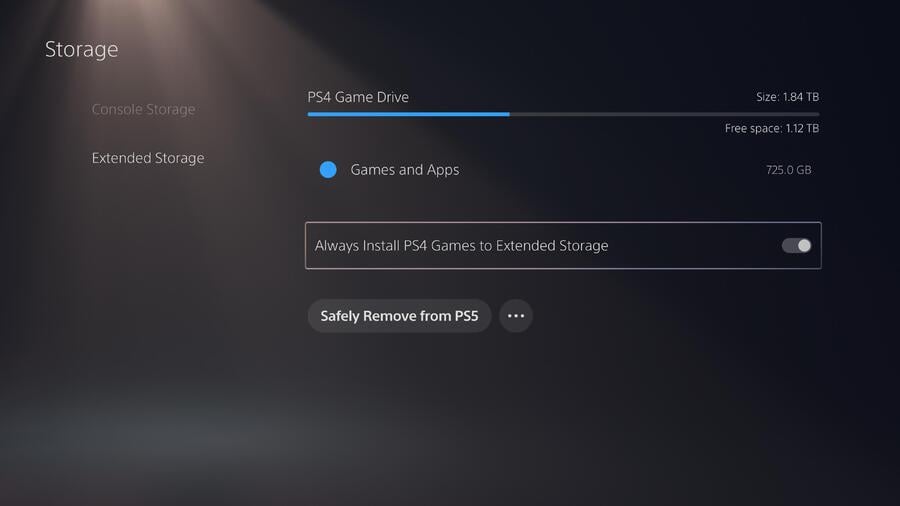
If you have an external HDD connected, then you can automatically install PS4 games to it. Go to Settings > Storage > Extended Storage and select Always Install PS4 Games to Extended Storage. This means that whenever you install a Blu-ray or download a PS4 game, it'll automatically be saved on your External HDD, saving precious SSD storage space. For more information: How to Use an External Hard Drive on PS5.
You Can Type with Your Voice
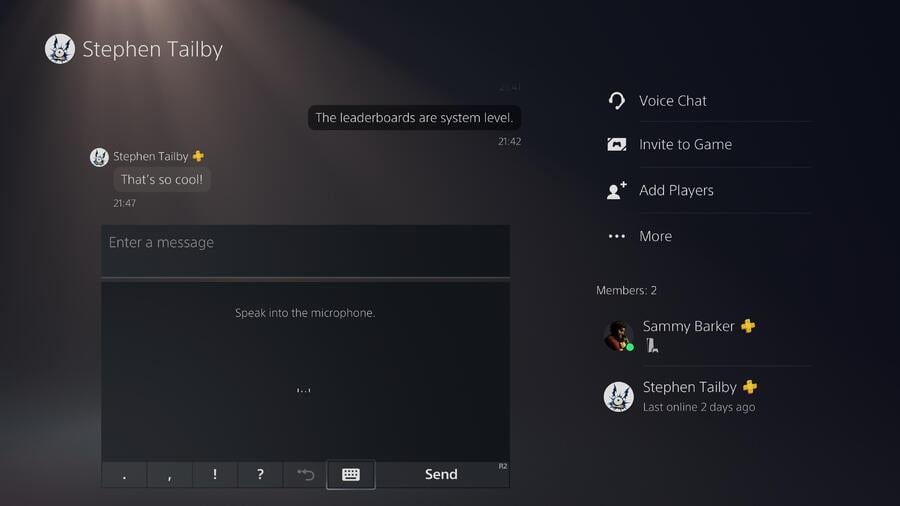
Whether you're searching for games or sending a friend a message, you can use the PS5's microphone to enable dictation features. Simply click the microphone button on the keyboard and start talking. The detection is fairly decent, and you should get an understandable sentence out of it which will save you some time. The keyboard also has predictive text, which should make typing that little bit quicker. Just push R1 when you see the correct word, and it'll automatically fill it out for you.
Are there any secret PS5 features that you've discovered? Did we include anything on our list you didn't know about? Share some PS5 secrets in the comments section below.





Comments 27
@Slippship same here, currently waiting on Dpd 😁
Also they made folders so secret they aren't even implemented. Well, this made me eager to play Age of calamity when I receive it tomorrow.
Just curious... if you have a current external drive with your PS4 and you connect it to a PS5, does it format it first like when you move drives between PS4s?
Does anyone know when transferring data from a PS4, can you just opt to import the profiles and nothing else?
Can you sort the games list by time played?
@Paranoimia Nope! It’s just plug-and-play. No redownloading needed.
@Slippship yeah me too! Hope you you get yours soon 🤞😁
Wishlist isn't live in my country (Indonesia) whether in ios app or psn website, although I'm using/browsing psn usa, weird.
@BowTiesAreCool
I don't believe you can sort the games list by time played, or at least I was not able to figure out how to do that. It sorts by most recently played. Also, it does not seem to track PS3 games.
@get2sammyb For the Game Presets, is that per-profile, or per-system? The settings appear to be in the same place that most per-system settings are, which makes this could-be-amazing feature, completely useless in a household where not everyone wants the exact same presets.
@Paranoimia
I have not done this, as I bought a separate external SSD for my PS4 games, but a friend of mine did this, and he told me it was simple plug and play. He undocked the external HDD from PS4, plugged it into PS5, and all his games were there - it did not auto reformat, but I imagine it would give you the option to do so.
@noTaBot ah, that's a shame. Was looking forward to absolutely depressing myself in order! Cheers man.
@BowTiesAreCool
Yeah, same here. I wanted to see how much time I wasted on my PS3 as well.
The Home Screen music is low key one of the best features. More specifically how changing the game you hover over changes the music. I spend a lot of idle time with days gone selected because the music is nice
Not quite but sort of related -
What's the word on the street if you use a PS5 on a 1080p tv? Is there a setting to tell your PS5 the tv is 1080p only so don't bother going any higher?
I bought my 1080p tv back in the Wii (not U) days and some Wii games were incredibly bad to look at, I didn't even want to play them anymore.
I'm not getting a 4k tv until this one dies, could be tomorrow, could be years.
@Slippship mines arrived too! Oh bummer, I decided to do that later!
Found and learned most on my own, but I did just learn 2 new tips I did not know 4k recording, and to disable trophy pics, no need if Im gonna keep trophy vidz active.
Please can someone answer me these three questions?
1. Can you fix icons on home screen or is it automatically sorted by recent played?
2. Can you change wallpaper without switching theme to default?
3. Does XCOM2 save files still corrupt in certain situations?
Thank you ☺️
@Weebleman You can definitely copy just profiles and save data, without copying any games. I don't remember if you could skip the save data, though, sorry.
@JigsawPieces profiles and save data is exactly what i wanted. Really appreciate the response pal 👍👍👍
How do you turn off the console light? Can't find out how to do that. :/
Fantastic, i hate games that have subtitles over their opening sequence, i just can't not read them.
So to be able to turn them off before i start is a bonus.
Does anyone know if you can use picture in picture with media apps like Youtube and Twitch?
@rjejr Should be automatic - or rather, 4k support should be automatically detected. Just as 720 vs 1080p was on base PS4 and X1 - and res detection was on 4Pro and 1X. Otherwise, you should be able to manually set res from the detected EDID pool, but you shouldn't need to.
PS5/PS4 Pro/X1X/XSX/XSS, however, will all render at higher resolutions, usually, and supersample down to 1080. This should yield a much nicer 1080 image with much less aliasing. 4k supersampling down to 1080p is a nice look. (On XSX, Ori2 renders at 6k(!) and supersamples down to 4k...or 1080.)
@NEStalgia So many numbers. And letters.
I just wanted to know how it looked if anybody had actually hooked one up. And if there was a setting or it was just all automated.
The other issue I always forget about - my console would go thru my sound system - so the PS5 may not even know what my tv is, it may just be reading the sound system specs.
I need a sound system with like 8 HDMI ports in. 😁
@rjejr it'll look just like ps4 pro looked . And it should be automated unless it isn't.
USUALLY the sound system has pass through EDID.... Or at least it's own on screen configuration.
My chain is so complicated with switchers and matricies on the chain.
Hell, the way you put the console in rest/power off was a hidden feature for the first day I had it.
Who else held the PS button trying to power it down?
Leave A Comment
Hold on there, you need to login to post a comment...