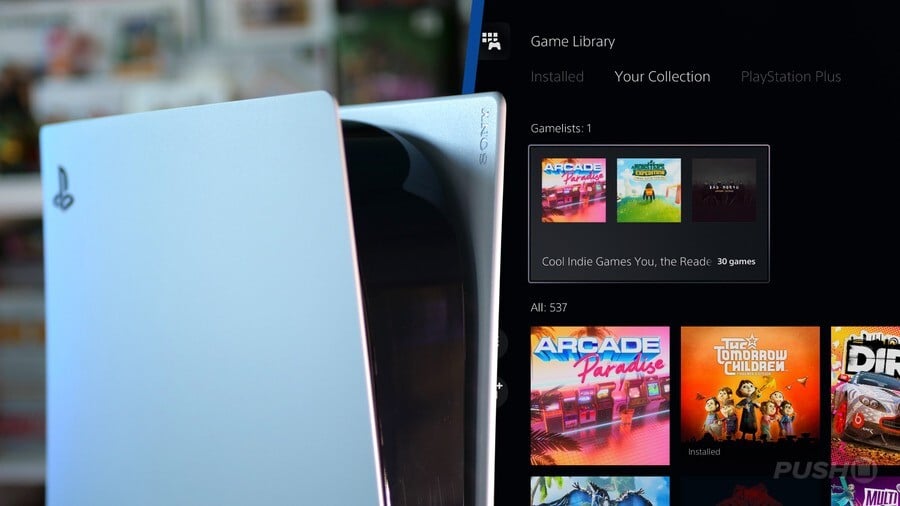
How do you make folders on PS5? With your PS5 console's firmware up to date, you now have access to Gamelists, more commonly referred to as folders. This feature allows you to organise your games into groups, letting you make your collection nice and tidy. In this PS5 guide, we will be explaining how to create PS5 folders so you can get your library looking its best.
How to Make Folders on PS5
If you'd like to know how to create folders (or Gamelists) on PS5, follow the below steps and you'll be ready to go.
Ensure Your PS5's System Software Is Up to Date
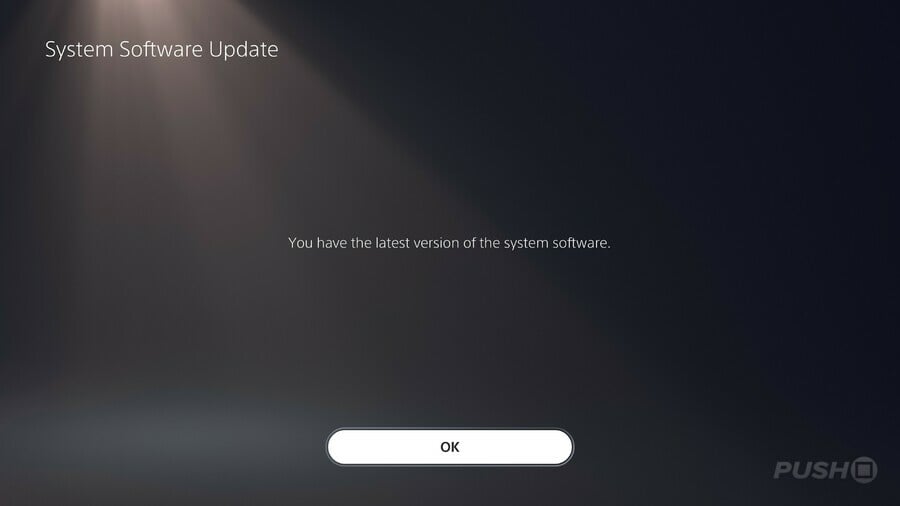
The PS5 didn't launch with the ability to create folders, so to ensure you have the feature available, check you have your console's firmware up-to-date. Go to Settings > System > System Software, then choose System Software Update and Settings. Select Update System Software and then Update Using Internet. Your PS5 will tell you if your console is up-to-date, and if not, the latest update will begin downloading.
Go to Your Collection in Game Library
With your PS5 console up-to-date, head to Game Library, which is the rightmost icon on the home screen. Next, navigate to Your Collection with a push of R1. This page shows you every game on your account. From here, we can begin to make folders on PS5.
Select Your Games
There are two ways to begin making a folder on PS5. First, you can highlight the circular Create Gamelist icon on the left-hand side of the screen. Secondly, you can highlight a game's icon, press Options, and select Add to Gamelist > Create Gamelist.
Both options will put you on a selection screen, where you can tick all the game you want to add to your folder. Scroll through your game collection, selecting the ones you want in your folder with X. With all your selections made, hit the Add button on the right.
Next, you'll be asked to name your folder. Type in a name that best identifies the games you've chosen so you know what's in that folder. Once you're happy with the name, confirm it and the folder will be created for you.
Enjoy Your New Folders
The Gamelists, or folders, you create will be presented at the top of Your Collection in the Game Library. Select a folder and you'll see all the games you selected shown in alphabetical order.
You can add a game to multiple folders, and you can make a maximum of 15 folders. Use Gamelists to get your collection organised!
What folders will you make with PS5's Gamelists feature? Tell us in the comments section below, and check out our PS5 guide for lots more helpful tips about the console.





Comments 5
Nice.
Will spend half the night doing this after work. 😌
Edit: Nope. Missus says tonight is TV night. Ah well.
Wait, so they made folders that you can’t use/see on the Home Screen? Wtf?
Primary use case is to hide games my kids play that I can’t delete yet in a folder.
@Mega-Gazz I was thinking the same thing, my Home Screen is still cluttered, and I have to go through multiple menus just to access my folders (I mean collections) so it’s seeming pretty pointless to use as of now. Also ding it for not being able to sort games at all when you are adding them. How did this make it through beta?
So you have to scroll through your ENTIRE collection adding each chosen game to a list and then giving it a name only for it to only then be accessible via the library? Way too long winded and fiddly for me to bother with. I know which games I want and have my current collection on the Home Screen so no, I’m not at all fussed about it despite the incessant clamouring for the feature. Personally I just want more games and maybe the ability to block certain developers from the store so I don’t have to wade through endless cheap uninspiring quick Platinum fodder to stumble upon a hidden gem like Inscryption and Tinykin!
@SAMTYLER1974 @TBubs311 @Mega-Gazz 100% agreed this is too convoluted.
Here's hoping we'll get the folders we were actually asking for in due time.
Leave A Comment
Hold on there, you need to login to post a comment...