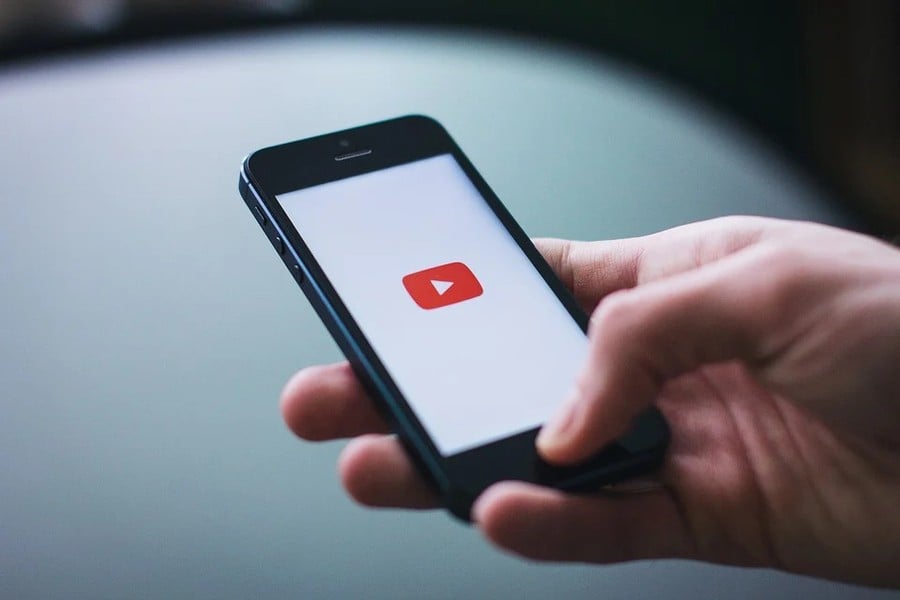
What is error number NP-37602-8 on PS4's YouTube app? How come you're getting an error message on YouTube on PS4? Many PlayStation 4 users are reporting a strange error when trying to use the YouTube application. First it tells you you're signed out of YouTube, and when you try to sign in, you'll get an error message, with the code NP-37602-8. What does it mean? Can you fix the problem? Let's go through everything below.
What is error NP-37602-8 on YouTube on PS4?
When you start up the YouTube app on PS4, you might be alerted that you're signed out of YouTube. The same message will tell you to sign back in. However, when you attempt to log in, an error screen will pop up. It simply says, "An error has occurred. (NP-37602-8)".
Why are you getting error NP-37602-8 and being signed out of YouTube on PS4?
There's no official information available, but there seems to be some sort of communication issue between PlayStation and YouTube. It looks like the Google sign in details tied to your PSN account can't be found by the YouTube app, and so it's signing everyone out. We're not sure why this is suddenly a problem, but it's affecting a large number of people.
How can you fix error NP-37602-8 on YouTube on PS4? Is there a workaround?
Unfortunately there doesn't appear to be a way to solve the issue properly right now. However, there is a workaround if you want to watch YouTube on your TV.
How can you watch YouTube on your TV via PS4?
If you're unable to sign into the YouTube app directly because of error NP-37602-8, there's another option, but you'll need a smartphone linked to your YouTube account.
With the YouTube app open on your PS4, scroll down the left-hand menu to Settings.
Enter this menu, then find the section named Link TV & Phone. Here, you'll find two options: Link with Wi-Fi and Link with TV code.
Link with Wi-Fi
To link with Wi-Fi, simply follow the steps it shows on your TV screen.
Make sure your phone is connected to the same internet connection as your TV.
Open the YouTube app on your phone, and ensure you're logged in.
In the top bar of the app, you'll see the cast icon, which looks like a screen with radial lines in the bottom left corner. Tap it and select either your PS4 or your TV.
Your YouTube account should then be viewable on your TV screen. You'll then be able to use your phone as a "remote", able to select what you want to watch, change the volume, and everything else.
Link with TV code
To link with Wi-Fi, simply follow the steps it shows on your TV screen. You should see a string of numbers.
Open the YouTube app on your phone, and ensure you're logged in.
In the top bar of the app, you'll see the cast icon, which looks like a screen with radial lines in the bottom left corner. Tap it and select 'Link with TV code'.
Enter the 12-digit number displayed on your TV.
If you've done the above correctly, your account will be linked to your display and you'll be able to view your videos on your TV. You'll then be able to use your phone as a "remote", able to select what you want to watch, change the volume, and everything else.
Have you been having trouble with the YouTube app on your PS4? Have you received the error code NP-37602-8? Hope it gets fixed soon in the comments section below.





Comments 26
The Link with Wi-Fi also works if you only have a PC available.
Yea its been like that for me in US for at least a week. Yet my Sony tv youtube app works fine
Besides the Link with suggestions the PS4 web browser is a decent alternative but videos will be capped at 720p. Also, going here and telling YT the problem won't hurt, the more feedback they get might get us a faster fix as it only seems to be affecting the PS4 app.
https://www.youtube.com/tv/feedback
Yeah I've had problems with the YouTube PS4 app for over a week now where I couldn't view age restricted videos then this happens. Hopefully it gets fixed.
It happened to me a day before the latest update arrived.
I'm getting error on my iphone/ipad safari web browser, it says my browser isn't supported because recent update, it's really annoying. Chrome on ios works though.
Yeah I have been having g this issue for days now
Sometimes I'm stuck at youtube for hours and forgot to play!
So that's a nice opportunity to play more games on ps4 instead of fooling around at youtube app!
I just thought they were starting to take away this feature Because of the PS5 coming(Hmm if we ever get to see it) :-/ COME ON SONY/YOUTUBE!!! Sort it out!!! It's really annoying not being able to log into my account on YouTube on my PS4 :-/
Glad to see I'm not the only one experiencing this issue, it's been plaguing me for the last week. It's not even that I signed out, it just threw me out of my account mid-video and wouldn't let me back in even after I restarted both the internet and my PS4. Now I feel a lot better about it knowing it's widespread and hopefully soon-to-be fixable.
I have had the issue for days. Don't see what is taking them so long.
@YeoSprings - Yeah it's taking a while to get fixed, there are posts on reddit from 3 years ago with the exact same error so it's not like YT/Sony have never encountered it before.
God this has been annoying.
I don’t have a PC, nor a decent phone. So my PS4 is my primary way for me to consume YouTube.
And I get the feeling it’s going to be awhile until it’s fixed:(
@BalsBigBrother yes, and even workarounds never actually worked when spotify stopped working on my ps4 months ago too. So no YouTube, no spotify, and now only some discs can be read after the update...
Yeah this is infuriating but at least it happened to everyone at once so I feel less alone!
@BalsBigBrother yeah agreed. The same thing can be found on the first 10 or so google results.
Clickbait.
Which is disappointing from a site like this.
Isn't it standard for TVs to have Youtube built in now? And also for TVs to support streaming YouTube from your phone? Even my 69 year old parents have a TV with YouTube and a Samsung smartphone with a YouTube app. Not trying to be dismissive, just genuinely surprised that people need to use their PS4 for this.
@Matroska - It's not just watching YT, it affects video uploading through PS4's Share Factory also.
@BalsBigBrother
Agreed, I am always lurking on this great site anyway, but I did get excited when I saw the word 'fix'.
Hope this gets fixed soon, I am using my tablet via my Sony TV anyway, but I still prefer using the PS4 app.
There have been issues with YouTube on PS4 for a while - not just the app, but also their insistence that there's "unusual traffic" and the inability to link to YouTube videos in the What's New feed. I posted in the forums about it at the beginning of March.
https://www.pushsquare.com/forums/help_and_troubleshooting/issues_posting_youtube_videos_to_whats_new_feed
Haven't noticed this as I haven't used it in months. I mostly use Netflix of All4 on ps4. I just plug my laptop into surround sound for YT as it's about the same amount of effort. In fact, easier to type on there.
There is another option that I haven't seen mentioned anywhere and that's to use a PS3 if you still have one. I couldn't get on for the last few days on my PS4. Fired up my PS3, logged into YouTube and it's worked flawlessly. Been using it on my PS3 for a few days now.
i have another back up that is on my xbox one s
console that signed me in no problem and it's an
update that they messed up the youtube app
on ps4 and ps4 pro .
Still working OK on mine?
There was a problem when trying to update the YouTube app on the PS3. To fix it, you had to delete the app AND any saved YouTube data from the game saves section. Then you could re download the YouTube app and the update ran OK.
Has anyone tried deleting the app and the save data to see if that helps?
YouTube and Sony need to fix this ASAP as a lot of people including myself us there system as there entertainment hub.
Started working again this morning for me. About time!
Leave A Comment
Hold on there, you need to login to post a comment...