How do you enable PS5 Pro modes and settings? With the newly upgraded PS5 console from Sony now available, you'll want to know how to take full advantage of it. In this guide, we'll reveal how to enable PS5 Pro modes and settings.
How Do You Enable PS5 Pro Modes and Settings?

In almost all cases, PS5 Pro modes and settings are accessible once you boot a PS5 Pro-compatible game up and find its options menu, which will be accessible from the main menu. Before you even reach the main menu, select PS5 Pro titles will let you choose a graphics/performance mode, which will contain a PS5 Pro-specific setting in the list. You can find our list of All PS5 Pro Enhanced Games via the link, of which all let you tweak the experience to take advantage of the PS5 Pro from their main menus. You won't need to mess with the PS5 console's actual settings menu; it's all done in-game.
How Do You Enhance PS4 Games on PS5 Pro?
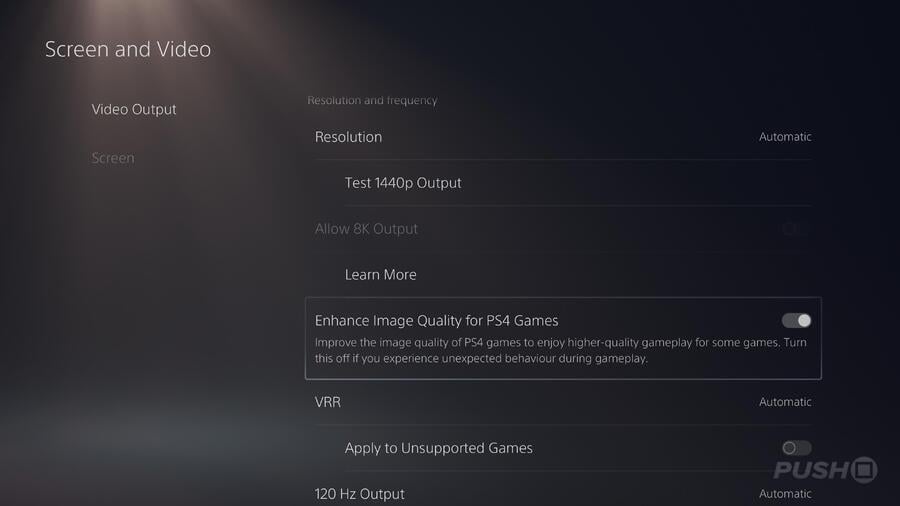
Select PS4 games running in backwards compatibility on PS5 Pro will be slightly enhanced by way of a new option in the system settings. From the main Settings menu, select Screen and Video, then Video Output. Scroll down the screen and you'll find Enhance Image Quality for PS4 Games. This is turned off by default, so switch it on.
Please note this setting only seems to apply to certain PS4 games that didn't receive a PS4 Pro patch during the last generation or run at 1080p or lower. It's not a blanket option that will automatically enhance every single PS4 title.
Did you find our guide covering how to enable PS5 Pro modes and settings useful? Let is know in the comments below.





Comments 0
Leave A Comment
Hold on there, you need to login to post a comment...