How do you transfer data from PS5 to PS5 Pro? With some base PS5 owners looking to upgrade their own PlayStation hardware to what PS5 Pro offers, the topic of your current data and how it's transferred to the upgraded console quickly arises. In this guide, we're going to reveal how to transfer data from PS5 to PS5 Pro.
How Do You Transfer Data from PS5 to PS5 Pro?
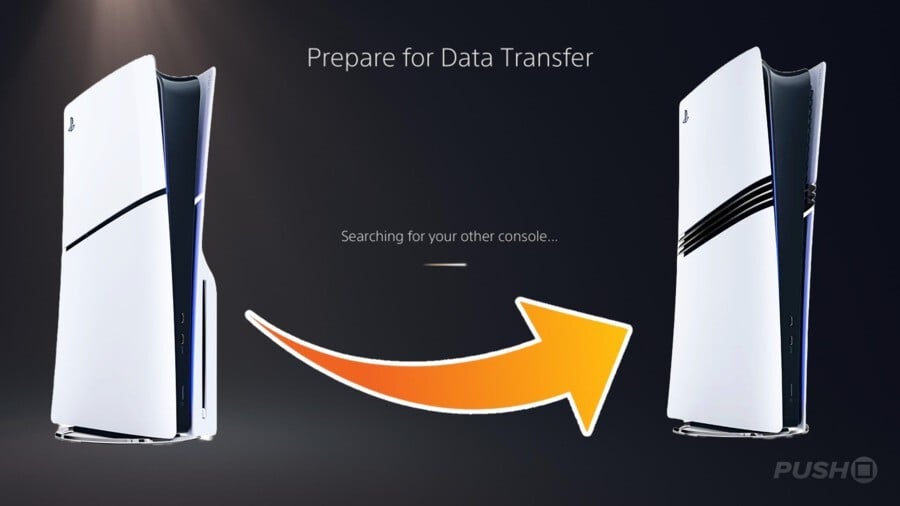
The easiest and most efficient way to transfer all your data — including your PS5 Profile, PS5 games, saves, and console settings — is to perform a Data Transfer from the base PS5 to the PS5 Pro in the console's Settings. Depending on how much data you need to transfer, this process can take several hours. For a quick step-by-step guide detailing how to do this, please see below:
- Turn on your base PS5 and the PS5 Pro and have them connected to the internet on the same network.
- On the PS5 Pro, select the Settings menu, then System Software, and scroll down to Data Transfer.
- Button through the screens that follow, and then the PS5 Pro will search for the base PS5 via the internet.
- Once the two are connected, your data from the base PS5 will be transferred to the PS5 Pro.
- You can check the status of the Data Transfer on the PS5 Pro on the Downloads/Uploads tab.
Following this method, the Data Transfer will carry over the following to your PS5 Pro, either during the initial setup of the console or after from the Settings menu:
- User profile and account information
- PS5 console settings
- All PS5 games installed on the internal SSD
- All PS5 saved data installed on the internal SSD
- All PS5 screenshots and video clips
How Do You Transfer Data to PS5 Pro without a PS5?

If you're looking to buy a PS5 Pro but will need to get rid of your current base PS5 in order to fund the purchase, there is still a way of performing a Data Transfer, but you'll need to perform some steps before getting rid of the base PS5. You must buy an SSD and transfer your PS5 games to it, then remove the SSD from the system and insert it into the PS5 Pro when you get it. You can then transfer them onto the PS5 Pro's internal SSD and have access to all those games again, and the SSD won't need formatting. It'll work straight away on PS5 Pro.
Please refer to our How to Install a PS5 SSD guide for more information covering this process.
If you can't get an SSD to perform this base PS5 to PS5 Pro transfer, the only other option is to individually download all your PS5 games again having logged into your PSN account. This will be a pretty lengthy process if you have access to a lot of games, but it will get the job done.
How Do You Transfer Save Data to PS5 Pro without a PS5?
The only way to transfer your PS5 save data from a base PS5 to PS5 Pro outside of the official Data Transfer process detailed above is through a PS Plus subscription. It is not possible to back your PS5 save data up to an SSD or a USB drive unless performing a complete backup, so your best option is to use the PS Plus' cloud save feature.
If you don't already have an active membership, subscribe for one month and upload all your PS5 save data to the PS Plus cloud. Then, when you switch to the PS5 Pro, go into the Settings and download all that PS5 save data to regain access to it. More information can be found in our PS Plus Memberships guide.
Another way of transferring your PS5 save data from a base PS5 to PS5 Pro requires a USB thumb drive. In the settings on the base PS5, select System Software and then Back Up and Restore. The option labelled Back Up Your PS5 lets you put your save data onto the USB device. Then, when you get your PS5 Pro, insert the thumb drive and navigate to the same system Setting and click Restore Your PS5.
Your PS5 Pro will receive that PS5 save data and allow you to use it, but be warned this process wipes any data that was already on the PS5 Pro and restores it to factory settings. If you use this method, it's best to do it first before downloading or doing anything else. You'll also need to turn back on console sharing and offline play.
Did you find our guide covering how to transfer data from PS5 to PS5 Pro useful? Let us know what method you will be using in the comments below.





Comments 70
I have an ssd in my PS5. Can I simply remove this from my PS5 and put it in my pro or will it format it? I have a 2tb ssd so with the PS5 storage and the ssd it is more than the pro’s storage capacity. I was planning on removing the ssd - transferring the PS5 internal storage, then plugging in the ssd after transfer. Would that work?
Yeah my saves are all in the cloud waiting for the Pro, I do have some games on my SSD so I guess I can just transfer them straight over
@MxBcardi Yes it will work, the SSD won't need formatting when you insert it into the PS5 Pro.
Same as @MxBcardi
I have a WD Black SSD drive in my PS5's M2 slot.
Can i just move this over?
If so, do I move it (The M2 drive) in before or after completing the PS5 built in SSD profile/settings/saves/screenshots/video/games transfer via network described above?
Thanks for the article - I have been wondering how this would be done.
@LiamCroft Awesome! Thank you. That’ll save a lot of downloading!
For $700, it better allow me to transfer my consciousness into it so I can achieve immortality.
Is there a way to deselect some aspects of the data transfer?
I feel like a new console is a good time to wave goodbye to the many, many gb's of video clips I've saved across the years, rather than transferring them over to clutter the new console
@UnlimitedSevens I dunno. Seems reasonable when you consider the price of everything else these days. My phone cost me 1300 and all I do is read pushsquare on it 👊
@Mikey856
Listen I am a discerning consumer and I know what I want. Cerny could make the consciousness transfer happen, he is just saving that for PS7. I mean, he made Knack - the man is capable of anything.
@Rich33 Was wondering this also, i would leave the m2 ssd out, complete the network transfer from console ssd to console ssd then reinsert the m2 ssd.
Thank you Liam, appreciate the tip off, Thursday can't come quick enough!!
@Jrs1
Thats the way I would probably thought was safest too (as the data transfer will identify the same user), but it would be good if you could install the M2 first as 1) it would be easier and 2) I will just want to do a 'kid in sweetshop' as soon as that transfer is done lol!
@MxBcardi Yep, the PS5 treats the SSD the same as an external harddrive - it's a secondary install location and only has to be formatted for game installs once when you're setting it up initially.
Effectively plug-and-play.
I’ll be keeping my current ps5 to be used as a blu ray player.
So best course of action for me is to do the data transfer to get all my accounts and the games on my internal SSD, then remove my extra 2TB SSD and install that in the pro.
Then factory reset the old PS5 ready for sale!
Then go to my second PS5 and do it all again!
Or if purchased digitally, you just download your games again? No?
@UnlimitedSevens maybe mate but don’t forget his inability to bring us knack 3!
Would be useful to have a future article on how to a PS5 and PS5 Pro in the same household sharing digital content between the two machines (I passed my PS4 to my son and that was very easy), but these two machines being in the same family makes this process slightly different.
Also good to know how different access to the SSD to swap in is.
RIP to those who traded theirs in to get a Pro
Do you happen to know if you have to do this for each account stored on the ps5? Or if I use one account (my main account) to transfer, will it transfer all other accounts associated with the base ps5?
Excellent point, I did not consider that. So in my own bubble, forgetting not everyone has good internet connections.
Cheers for your comment mate. Hope you are well.
@LowDefAl
It would probably be easier to install the disc again but you still need to transfer your save files as Sony won't let you do that with a memory stick
@LiamCroft Do you know if you can just connect an ethernet cable between them which should be much faster than doing it via WiFi as it was with PS4 -> PS5.
@themightyant I have read this method is possible, yeah. I just haven't seen it in action yet so didn't want to commit to it in the guide.
Easy process. I'm ready to have this great console in my house.
So do we swap ssd after the transfer process or before ? Will the Pro know or tell you to just after the transfer swap the ssd to the pro from the older model ?
@Luna-Harmony I'd personally swap over the SSD after you've done the Data Transfer of all your internal data, but I don't think it really matters.
@LiamCroft
"This is the only way to transfer save data outside of the official Data Transfer offered by Sony; there's no other way of doing it".
I believe this is incorrect. The PS5 has a backup and restore feature that includes save data. You can backup the system to an external drive and restore it on another system. See the official PS support article titled "How to back up and restore PS5 console data".
Hold up. You're telling me they removed the functionality to plug them directly into each other over ethernet?
@xDD90x Indeed. I would have expected better from Push Square. If it's explicitly confirmed somewhere that restoring a PS5 backup on PS5 Pro wouldn't work, they should have at least linked to a source for that unexpected claim.
@darthvirgin No, this article isn't entirely accurate. It should work the same way it does with PS5 to PS5. We just don't have 100% confirmation yet. But there's no reason to believe it wouldn't work from PS5 to PS5 Pro.
In the past I use the backup function from fat PS5 to slim but that takes a very long time. Does the data transfer explained here would also transfer the game lists I created? I have a few and it would be great if it can do that. When I did the backup the game lists were not transferred and had to be recreated
@MxBcardi it should work. I will do exactly the same.
@Ravix interested in this too. A lot of clips on the ol PS5 amateur that I won't need.
@themightyant Yes you can and its much much faster.
Removed - unconstructive feedback
I need a guide to transfer my saves from my ps5 to my PC.
If you have PS+ fear not, in worst case you'll have to download all your games again, but your progress is safe.The big problem is when you have multiple users (with their own saves), cloud save works only for the main user (with PS+ access). I did Data Transfer for all users (three in my case), but no save were transfered except for the main user.
And unlike PS3 and 4 you can't copy save data to USB drive, so unless all users have PS+ you'll most likely lose secondary accounts progress. Or at least in my experience Data Transfer didn't work for all users.
So I use two different HDMI slots on the TV and switch right?
What about PS4 saves? Does it still transfer? In the article you only mention PS5 saves
Fun fact: I keep getting an error saying can't transfer data despite doing everything, and I mean everything right.
@JohntheRaptor same here buddy, connects, press the power button for a second then waits and says can't transfer. Bizarre!!
@Mostik I've tried like 5 times and reset the router. Both on the same wifi band. It's mad how such a simple task fails. I can use ps store and save data sync so it's not being blocked. My last resort left is to check firewalls.
@JohntheRaptor Good point I haven't checked the firewalls, like you I have PS+ but it was so simple from PS4 to PS4 Pro and Pro to PS5! Shame because everything else is cool, Good luck buddy!
@Mostik @JohntheRaptor
Did you guys manage to fix this - im having the same issue, exactly as you describe, except im on wired connections so its not wi fi.
Rang sony tech help and they were as useful as a #### in a ####.
@Mostik decided to use backup and restore for the capture gallery instead and use sync download for my saves. Backup was stuck on the initial "please wait" for ages and took 7 mins to start the backup after confirming so I reckon the old PS5 is what kept breaking the data transfer.
@JohntheRaptor
Funnily enough thats what I was starting to try (settings, media, saves) - as you say its stuck preparing at the moment.
The guy at Sony said you couldnt transfer data in this way, but i didnt believe him.
Just out of interest is yours a launch PS5 (like mine) - i too started to get the impression it was the data on the old console. A reddit post suggests media could be causing it - I had nearly 20Gb of pics/videos.
Back up now going.
@Rich33 @JohntheRaptor I didn't get it sorted but I didn't try the restore method, I have just downloaded them from my library again on the Pro, didn't take long. Mine was an OG fattie too.
@JohntheRaptor @Mostik
In the end I sorted by using back up / restore via USB stick for Settings, Media, and Saves. This will delete everything on the Pro - including Astros playroom.
As per @JohntheRaptor there are a few points it froze for about 5mins (Not whilst a bar was actually moving).
Then I downloaded games from library on the Pro - thankfully I had moved most of my games to my M2 drive, which I just moved across afterwards.
The new Welcome page custom setup did not transfer - presumably because someone forgot to add to the back up / restore set up.
@Rich33 yea mine is a launch ps5. I was able to transfer what I needed via backup and restore so it's all good now, just took a couple of hours.
I'd recommend doing the save sync after if you're going that route as the restore wipes everything on your internal drive except the system updates and your account.
Fwiw I had 110gb of media but I saw a YouTube video where the guy had about 100gb and the please wait phase was almost instant
@JohntheRaptor
Yeah, its very odd, but I know others were reporting issues on reddit earlier too.
It was really bad that the Sony rep said (when i asked) that back up / restore wouldnt work (and that their response could take 3 days).
When you say "doing the save synch after" - what do you mean?
I transferred saves during the back up / restore, and I manually update cloud saves (to prevent a save corruption f'ing up my cloud save).
Thank you for the help - your note on freezing helped a lot as i would have thought something had gone wrong otherwise - hence I carried it through on my post .
Does anyone know if we need both PS5’s on a screen to accept inputs or whatever (I’m incompetent with technology terms and in general)?? Just asking because I’ll need to move stuff around if it involves seeing both on separate screens and not just powering up the second device (the original PS5)
@CWill97
You only need the Pro connected to the TV, with a couple of caveats -
Your old PS5 cant be downloading/installing anything (eg updates), and Sony have been sending lots of game patches. You cant really see this without having it hooked up to a TV.
If you use a Passcode to open, you might need to be able to enter it blind so to speak - but this is a might and you may not need to get this far, it just says you need to be signed in.
I'm glad the SSD swap is simple, the copying of data from original PS5 was a ballache for me though. First the Pro wouldn't let me log in (this was after it wouldn't put out a display, although audio was fine), and then it took an absolute age to find my OG, which I couldn't get my head around because both are wired into the same network, which is also gigabit so I found it weird that it took over 2 hours to copy everything left across. That bit should have been so much easier... Thankfully, one assumes, there shouldn't be any need to go through it again.
Best and quickest way is using a Lan cable, took me just over an hour and was very painless.
Also found it impossible to do the data transfer. My old 'fat' PS5 is usually wired but I connected it and my Pro to the same WiFi, with them connected via ethernet to each other.
The transfer wouldn't work on 3 attempts, despite my download/upload speed being 700mbps+.
In the end I just transferred everything apart from installed games/apps which worked. Re-downloaded my games/apps when back on ethernet and job done.
Quick question! Can I use both PlayStation pro and the Original ps5 and have the same data on both consoles? Getting the pro tommorow and going to have that console downstairs where my oled tv and then the original ps5 upstairs where my non oled tv is? Do I just need to log in each time I change the console I’m using? And for saves just save on the cloud all the time?
@MeerkatSimples If you have cloud saves, it should all be automatic, I think
Took 1 hour to transfer ~390 Gb.
Mine took 7 hours to transfer. Slow AF
@DennisReynolds
Yeah, if it works. Both my consoles were wired with Lan cables and i couldnt get the transfer to start - found old ps5, pressed power for 1s until beep, 10min wait then error message. Tried 6 times but never could get to the what do you want to transfer page. Others have had the same issue so clearly a bug in the transfer process.
Back up / restore was the saviour here, though a bit slow, it worked.
@Loamy 😂. I feel your pain! Copilot told me you couldn’t just plug in the ssd (obviously a Microsoft plot!). Ive spent most of today transferring 3.4TB from an external hd
@MeerkatSimples , yeah ive done that, it just copies the saves not move them. The only downside ive got is if i want to use the psvr2 controllers on the ps5 again i have to re-pair them (push the little reset button, the connected them via cable) its a pain and you cant by the controllers separately
I keep getting error codes and would not transfer even though had a lan cable i tried for 4 hours so.......
I deleted as many saved photos from trophies and deleted huge disc games and cleared the cache.
I removed the ssd and safely removed the hdd put them in the ps5 pro and turned it on and waited to all clear then connected a lan cable from old ps5 to ps5 pro and was about 400gb from the old ps5s internal memory and it transferred fine.
I hope this helps anyone.
Mine was simple, took under an hour. I moved whatever games I had from the PS5s internal SSD to my 4TB M2 (except Astro's Playrooom) and copied settings, save data, screenshots etc to the PS5 Pro via LAN.
The automatic transfer didn't work for me, ended up backing up everything to a hard drive and restored on the ps5 pro
Threw out all my extra Ethernet cables because I had no use for them. 2 months later here I am doing this transfer. Would’ve been 13 minutes on Ethernet. 3h 6m via WiFi. 😫
I’ve been doing the transfer over wi-fi and it had an estimated time of 1 hour. Over 12 hours later and it’s only on 84%. My internet is usually pretty good so I don’t understand why it’s taking so long.
I wanted to cancel and just dl my saves via cloud, but heard that could corrupt data.
Gamelists dont carry over for some reason , was a hassle to redo all of them
Leave A Comment
Hold on there, you need to login to post a comment...