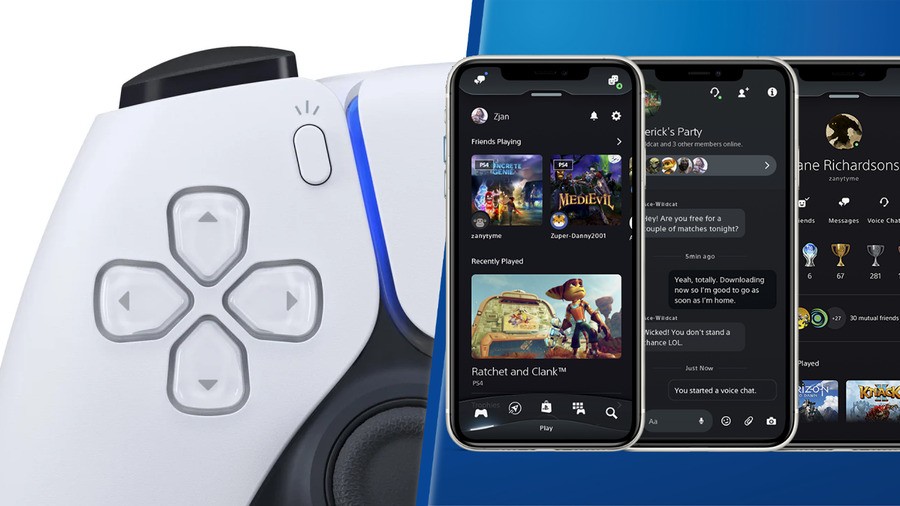
How do you send PS5 screenshots to your phone? Sony has recently added functionality to its smart device application, allowing those with a PS5 to automatically upload their screenshots and clips so they appear in the app. As part of our PS5 guide, we'll explain how to send PS5 screenshots to your phone.
PS App: How to Send PS5 Screenshots to Your Phone
If you want to have access to your PS5 screenshots and video captures on your mobile phone, there's a new and easy way to make it happen. Let's go through all the steps on how to enable automatic uploads for captures.
Update the PS App and Link Your PS5
First thing's first: make sure you have the PS App installed on your device, and double check it's running the latest version. This will make sure you're using the right software version.
Next, if you haven't already done so, ensure your console is linked to the app. You can do this on the app by tapping the cog icon in the upper right to visit Settings. Scroll down to Console Management, then select Link Console to App. Choose your console from the list.
Tap the PS App to open it as normal. You should see a prompt immediately, informing you of the ability to have your console captures appear on your phone. It will tell you to visit the Game Library section on the app to enable it.
Go to Game Library on the PS App
Navigate to the Game Library on your device. This is the second icon from the right along the bottom. Here, you'll see there are now two tabs: Games and Captures. Tap Captures, and you'll be asked if you want to enable the feature. After confirming, you'll be able to see any future captures you make on your console via the app, as they'll be automatically uploaded to cloud storage for 14 days.
Note: Only screenshots and videos you capture after enabling this feature will be visible on the app. Anything prior will not be uploaded.
PS App: How Automatic Capture Sharing Works
While you're playing a game, take a screenshot. Your PS5 will alert you that this will be automatically uploaded and viewable in the PS App.
To confirm, visit the Media Gallery on your console. Here, any screenshots or videos uploaded and viewable in the PS App will feature a smart device icon in the top right corner. On the PS App, visit the Game Library and select Captures. You should see your new screenshots and clips in this section, divided by game.
Did this article help you learn how to send PS5 screenshots to your phone? Browse our PS5 guide, and let us know in the comments section below.





Comments 2
It's really nice. I was playing with it earlier.
I was a little put out that it wasn't uploading my Forbidden West screenshots from the last few weeks, but I just opened them full screen in the media gallery on PS5, took a new screenshot, and uploaded it that way. Easy.
This inexplicably disabled itself after the recent update and I cannot find any way to turn it back on.
Leave A Comment
Hold on there, you need to login to post a comment...