
You've been ogling it for months now, but that conspicuous rectangle nestling beneath your tree was the gift that you asked for – Santa brought you a brand new PlayStation 4. Outside of the initial excitement, though, you may be wondering where to get started with your meaty machine. A world of entertainment awaits, so we're here to school you on the basics of Sony's next-gen uber-box. Sit tight, grab some chocolates, and let us give you a crash course on everything that you need to know about your latest console.

Join the PlayStation Network
On its own, the PS4 is a sublime system – but you'll need to be connected to the PlayStation Network to get the most out of the machine. The system's initial setup procedure will ensure that you're connected to the Internet – just follow the onscreen instructions when you first hook up the hardware – so then it's simply a case of creating a PSN account. If you've already got one of these, then you should be able to login with your existing information, but creating a new one will take mere minutes, and will allow you to keep tabs on friends, sign up to PlayStation Plus, and visit the PlayStation Store.

Maximise Your Machine with PlayStation Plus
So, you've got the console and a PSN account now, but you're still eager to get more out of your beautiful black box? PlayStation Plus is essential, then, as it allows you to play games like Call of Duty: Advanced Warfare and Grand Theft Auto V online. The service has many more uses than this, though, as it's also your gateway to dozens of discounts and regular free games. The Instant Game Collection hands out two free PS4 titles every month, and these are yours to keep as long as your membership is active. When you read this, your freebies will include Injustice: Gods Among Us and Secret Ponchos, with more to follow in January.
Essential Extra Reading
- Feature: Get Festive with the PS4's Best Multiplayer Games This Holiday
- Feature: Did PlayStation Plus Represent Value for Money in 2014?
- Feature: What Are December 2014's Free PlayStation Plus Games?
- Guide: How to Claim PS4 PlayStation Plus Games without Downloading Them
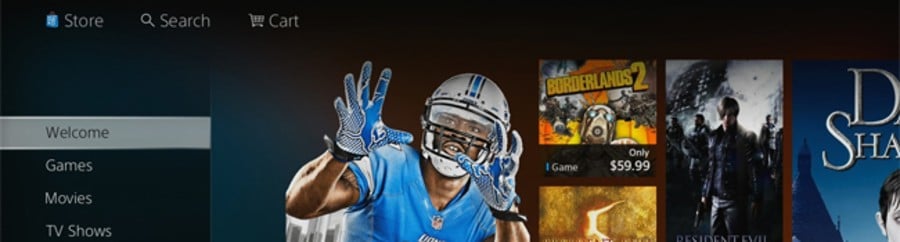
Take a Trip to the PlayStation Store
Boxing Day sales are for the truly daring; you're better off sitting in front of the fire and browsing the PlayStation Store. This online plaza will allow you to look at every PS4 game currently available, and cough up for digital titles. You'll find everything here from big blockbusters like Killzone: Shadow Fall all the way down to diminutive delights such as Resogun. If you've signed up to PlayStation Plus, then don't forget to claim your free games from the appropriate section of the digital shopping centre right away. Also, make sure that you check out the host of free-to-play titles available, like Loadout, Warframe, and Blacklight: Retribution. Movies are available to rent should you get fed up with Christmas television as well, and a Music Unlimited subscription will allow you to access an on-demand library of hit albums and songs.
Push Square's PS4 10/10s
- flower - 10/10
- The Last of Us Remastered - 10/10
- The Unfinished Swan - 10/10
- Velocity 2X - 10/10
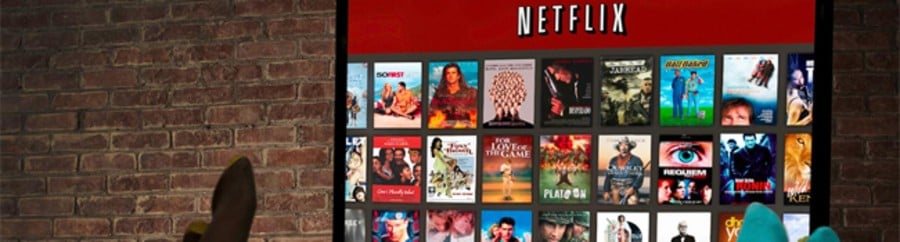
There's an App for That
Gaming will likely be your number one priority when you first turn on your PS4, but there's a wealth of other things that you can do with the machine. Hidden under the TV & Video section on the home screen, you'll find a slew of apps, from Netflix right through to YouTube and Crunchyroll. Many of these are free to download, and will allow you to stream on-demand video, movies, television, and much, much more. There's even an IGN app available, which should keep you up to date with all of the happenings on Planet PlayStation – when you're not reading Push Square, of course.
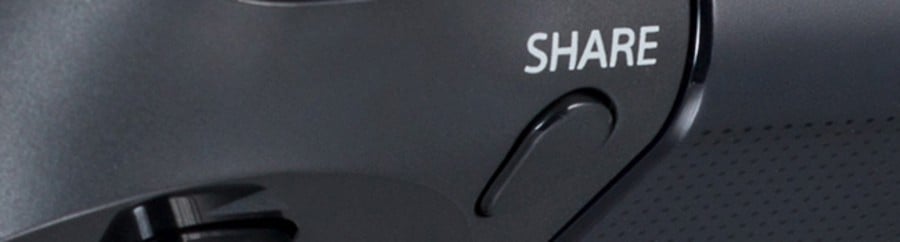
Sharing Is Caring
Curious what that strange share button does on your DualShock 4? Play a game, and push it to find out. This basically allows you to record your gameplay, so that you can create clips to upload to Facebook or YouTube and, well, share with your friends. You'll have the option to store video or screenshots on your hard drive, as well as the ability to broadcast your play sessions around the globe via Twitch or Ustream. If you want to edit your clips, then you'll find the SHAREfactory application on your dashboard, which will allow you to trim, add transitions, and much, much more. It's also worth mentioning that the share button is your gateway to Share Play, which will enable your friends to take control of your games via the Internet. You'll need a PlayStation Plus subscription, but consider it a whole new way to try before you buy.
Essential Extra Reading
- Guide: How to Upload PS4 Share Clips to YouTube
- Guide: How to Use Share Play on the PS4
- Guide: How to Copy PS4 Videos and Screenshots to a USB Stick

Party Hard
You don't need to be playing the same games to chat with your friends, y'know – heck, you don't even need to be using the same PlayStation system. Parties allow you to invite your buddies into a custom lobby, where you can either easily jump into multiplayer matches like Destiny – or simply chat about your day while you're playing different games. You'll find this option on the top layer of the user interface, and selecting it will allow you to either create your own private room or join someone else's. Of course, you will need some kind of microphone if you want your friends to hear you; luckily, you'll find an in-ear headset in your console's box.

Navigation Is Easier with Your Voice
For our money, the PS4's user interface is really easy to navigate; you'll have access to all of your games, associates, and apps all from the home screen. What if you can't be bothered to use a controller, though? Using either the abovementioned headset or a PlayStation Camera, the next-gen system makes it really easy to get about – using voice controls. Simply say the word 'PlayStation' at your receiver to make your console listen, and then tell it which title, app, or action you'd like it to perform. Magic, huh?

Have Fun in The Playroom
Between the various free-to-play titles on the PlayStation Store and the giveaways included with your PlayStation Plus subscription, there's plenty to do on the PS4 before you even spend a penny. Another of these entertaining distractions is The Playroom, which uses the PlayStation Camera to offer a variety of augmented reality minigames. This has been gradually growing over the past year or so, so head to the PlayStation Store to download some expansions – including a ninja racing game and tools that will allow you to broadcast quizzes and game shows in the Live from PlayStation app.
Essential Extra Reading

Never Stop Playing with Remote Play
If you happen to own a PlayStation Vita, then you're in for some real fun. Remote Play allows you to stream your PS4 games to the handheld, meaning that you can keep playing – even when your family have taken over the television. The setup procedure's easy, and merely requires you to follow a few basic steps, which are outlined in more detail through here. Remember, that this also works with PlayStation TV, so if you want to stream your console into another room, then Sony's micro machine will have you covered. Now there's no need to take a break.
These are all of the basics outlined, but there's plenty to discover on the PS4. Play around with your platform, and you're sure to find a few surprises along the way. Let us know what you love the most about your new console in the comments section, and if you already own a machine, share some of your tips and secrets with newcomers down below.





Comments 2
Where to start? Well, not online, thats for sure:
https://support.us.playstation.com/app/answers/detail/a_id/237/~/psn-status%3A-online
I dont know if it is because of those lame hackers or server overload, either way it sucks. Especially if you just got a ps4 and this is your very first time starting it up..
@Flurpsel still down at 6am boxing day (up with the kids if your wondering why i'm up at these silly times) so "welcome to the Playstation experience!! all you lucky chaps and chapesses"
Leave A Comment
Hold on there, you need to login to post a comment...