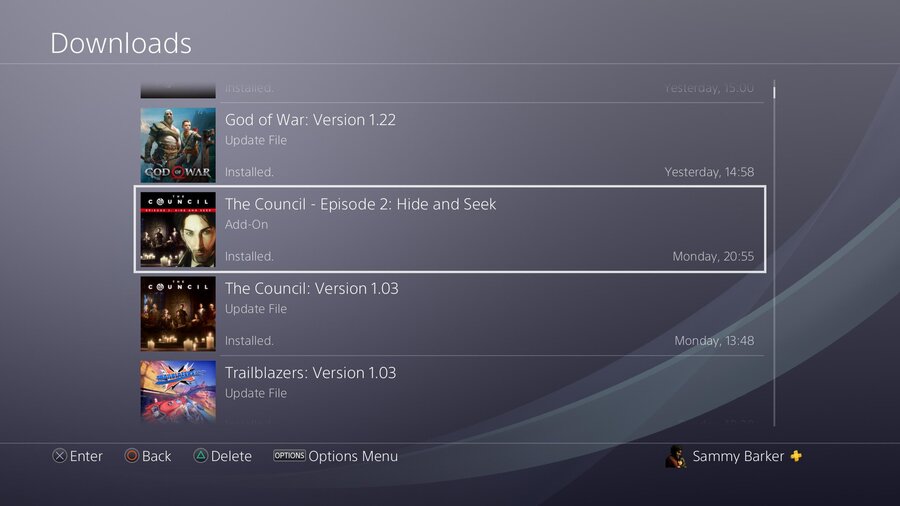
How do you download PS4 games faster? How can you fix and improve slow PS4 download speeds? Undoubtedly one of the biggest issues with the PlayStation 4 are slow PS4 download speeds. More of us are beginning to spend our money on the PlayStation Network now, but slow PSN download speeds can be off-putting. While your PS4 download speed will always be limited by your ISP and the rate at which Sony is able to pump data from its servers onto your console, there are a few tips and tricks you can try to improve PS4 download speeds. We’re going to get into them in this guide.
Subscribe to Push Square on YouTube166k
How to Download PS4 Games Faster
In order to fix slow PS4 download speeds, you’re first going to need to be aware of a few important things:
- Your Internet connection
- If you’re not paying for a top-of-the-line broadband package, then you may find that you’re getting the best possible PS4 download speeds that your ISP will allow. The best way to check the limitations of your connection is by performing a free speed test. If the results are in line with the package that your ISP is selling you, then you may want to look into upgrading your connection in order to ensure faster download speeds across the board – not just on the PS4.
- Wired or wireless
- One easy way to upgrade PS4 download speeds is to connect your PS4 to your router with a standard Ethernet cable. While this is a less convenient option, if you can make it work you will guarantee better speeds. Connecting consumer electronics wirelessly is always easy, but depending upon your router, it can result in slower speeds. If you don’t want to traipse cables everywhere, then you could consider looking into powerline adapters which make it easier to use wired connections around your house.
- Free up bandwidth
- Streaming movies and downloading music is going to gobble up bandwidth from your Internet connection, which will inevitably result in slower PS4 download speeds. If you want to improve PS4 download speeds, then consider closing Netflix and any other appliances competing for bandwidth. It’s not ideal if you’re busy doing other things, but it will help to maximise your PS4 download speed. You could also consider playing offline while you download.
How Do You Use a Wired Connection on PS4?
Setting up a wired connection for your PS4 is a relatively easy and inexpensive way to improve download speeds on PSN. All you’ll need is a standard Ethernet cable, which you can slot into the back of your PS4 (all of the models have an Ethernet slot, including the PS4 Slim and PS4 Pro) and connect it to your router. You’ll need to make sure you go to the network settings on the PS4 console itself and make sure you tell it that you want to connect to the Internet via a wired connection, but it’s straightforward and will net you a guaranteed speed boost. If running cables throughout the house aren’t an option, then consider looking into powerline adapters instead.
How to Improve Slow PS4 Download Speeds
If you’ve done all of the above and you’re still pondering why PS4 download speeds are so slow, then there are a few other tips and tricks you can try to improve slow PS4 download speeds.
Pause and Resume PS4 Downloads to Improve Speed
Due to the way PSN is setup, sometimes you’ll simply get a bad connection to Sony’s servers. One really easy way to improve PS4 download speeds is to Pause and Resume an item that you don’t think is transferring fast enough. If you head to the Notifications menu and press X on the item that you wish to speed up, you can pause it and then resume the download. While it’s not flawless, sometimes you’ll see the estimated download time decrease dramatically. It’s a strange one, but it does seem to work.
Do you have any other tips and tricks to help with slow PS4 download speeds? Do you always get a flawless connection to the PlayStation Network, or do you often curse Sony’s servers under your breath? Try not to pull too much hair out in the comments section below.





Comments 12
@Deadcow You don't need to quit the game, just disconnect from PSN. The PS4 can still be connected to the internet (PSN connection is not required for downloads). It seems as if the system reserves some kind of bandwidth as long as a game is running while you're connected to PSN.
Normally PSN games on the PS3 would freeze all the active downloads as long as the game was running. After disconnecting from PSN, you can play offline (obviously) and sill download in the background. I found that out by accident many years ago.
I bought some power line adapters the other day from Tesco for 30quid, passthrough also so done lose a socket, but well worth the investment if you're not way near your router, my gaming has been perfect since, downloads are so much quicker in rest mode. I have multiple accounts on my PS4 so I have a login screen with a password so the boy can't get on my account and on that screen it will download loads quicker once you start a game that's not even online say bye bye to connection, rest mode for the win for downloads
I use powerline adapters too, they haven't improved the speed but it is just more reliable than using WiFi. Here in the UK BT do not like you using them with their Infinity service as apparently it messes up the signal.
I usually download anything substantial over night in rest mode and make sure I close down all applications before - this makes a huge difference as it makes the download 'packet' the PS4 receives from PSN server bigger.
I always check my download speed in the PS4 settings and if it is not at a decent level I restart my PS4 and router, and that usually brings the speed back up.
Step 1, buy better Internet.
Step 2, wait a few hours for connection to reach full speed.
Honestly though, I have 350mbps broadband and my games are downloading at 40-50mbs.
The Ps4 does not have issues with download speeds and as far as I'm concerned my 40-50mbps download speed is exactly what my connection is supposed to give.
If people are relying on the stupid Ps4 speed test then I can easily claim its false reading and doesn't exactly work.
@get2sammyb You might want to include not playing a game online. It should be obvious, but it can’t hurt to include it.
@Jaz007 Good suggestion!
The pause/resume is usually just you connecting to a different data center. I don't think Sony does anything to load balance their connections, so sometimes you'll just connect to a 'slow' data center. I used to run a proxy server that would monitor the speeds of 3 different data centers and route my download traffic to the fastest (blacklisting the slow ones). Seems like overkill, but when I was getting 0.1MBps on my GIGABIT connection, it seemed pretty important.
Yes, personal network speeds/gear/setup is important, but the PSN services are so poorly setup in terms of optimal delivery. I can easily/consistently get 10-30MBps on Xbox/Steam, but I think my PSN downloads maxed out at maybe 10MBps, and that was VERY rare. Typically I get 1-2MBps on PSN downloads.... (note: speeds monitored via router. rest mode makes no difference for me most of the time, it's just luck of the draw getting a stable connection FROM the hosted data centers)
@Neolit That actually knocked about 20mbps off my speed. Before and after below. Is NAT Type 2 okay?
Edit: Just tried the Cloudflare one and it knocked a whopping 90mbps off the ISP DNS speed.
@Matroska You should take those results with a grain of salt. For whatever reason, the PSN network test screen is all over the place no matter what.
Changing the DNS won't affect download speeds anyways. It only affects DNS returns which COULD have a minuscule effect on speed of the initial request to download. With normal/standard downloads, you aren't sending DNS queries when downloading files after your initial inquiry. . I still recommend everyone use 1.1.1.1 for privacy/security concerns. Plus, it's still one of if not the fastest DNS resolver out there. It will make your web browser feel snappier/faster, but it won't make your downloads any faster/slower really.
@Neolit @NathanUC Well I just downloaded a game and timed it. I chose one that was 6.3GB, or just over, and timed it. It took almost exactly 5 minutes. I then used an online tool to get the MB/s speed from that and it was 180MB/s. This is with the Cloudflare one, by the way. So yeah, the PSN network test was way off. Still, it was about 45 seconds faster with my ISP DNS. Thing is, network traffic will affect this too, right?
@Matroska Network traffic is not affected by your DNS server provider after the initial 'request to download'. Once you are downloading the file, think of it as a pipe that's already been negotiated by the network providers. Unless you need a new pipe, you wouldn't need to check in with DNS.
The DNS server just converts readable names/FQDN into IP addresses and vise versa (www.pushsquare.com into 104.24.30.24).
Once you contact the download server and your DNS 'translates' the entry, the DNS is no longer used in the download unless your download server changes. Even still, we are talking seconds at a max for a DNS server to resolve. The primary function of using 1.1.1.1 on your PS4 is privacy. Secondary function would be faster initial loading of pages/features.
As @neolit mentioned in the last post: Any changes in real download speeds after updating your DNS would MOSTLY be from other variables. You can download the same 1gb file from the same PSN data center 10 times and get 10 completely different speeds. There's very little consistency within the PSN data centers.
I have an internet package with 1.5Gbps download speed (yes 1500Mbps) and 900Mbps upload speed. I find the best thing to do to get good download speeds is restart your PlayStation 4 then once it’s on again go to network and do a speed test until you get the highest reading for download speed you can then resume your download. It works for a bit then the download just ***** the bed again and either stops or slows down to a halt. I hope they get this fixed with the PS5. I know it has nothing to do with my IPS it’s just ***** PlayStation. Also I’m hardwired in.
Show Comments
Leave A Comment
Hold on there, you need to login to post a comment...